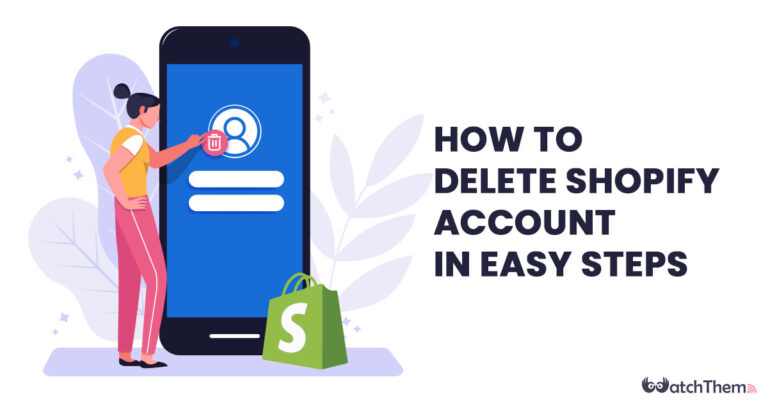Page Contents
Are you planning to shut down your eCommerce business on Shopify and wondering how to delete Shopify account? If yes, then you have come to the right place.
Shopify is one of the top e-commerce marketing tools and in this article, we will guide you through the process of canceling your Shopify subscription and explain how to delete Shopify account in 8 easy steps.
How to Delete Shopify Account in 8 Easy Steps
For whatever reason you might be wondering ‘how to delete Shopify account’, and ready to let go of the best Shopify apps, it’s important to know exactly how to proceed in order to avoid any inquiries.
In the following section, we’ll walk you through 8 easy steps and elaborate on how to delete Shopify account successfully and with ease!
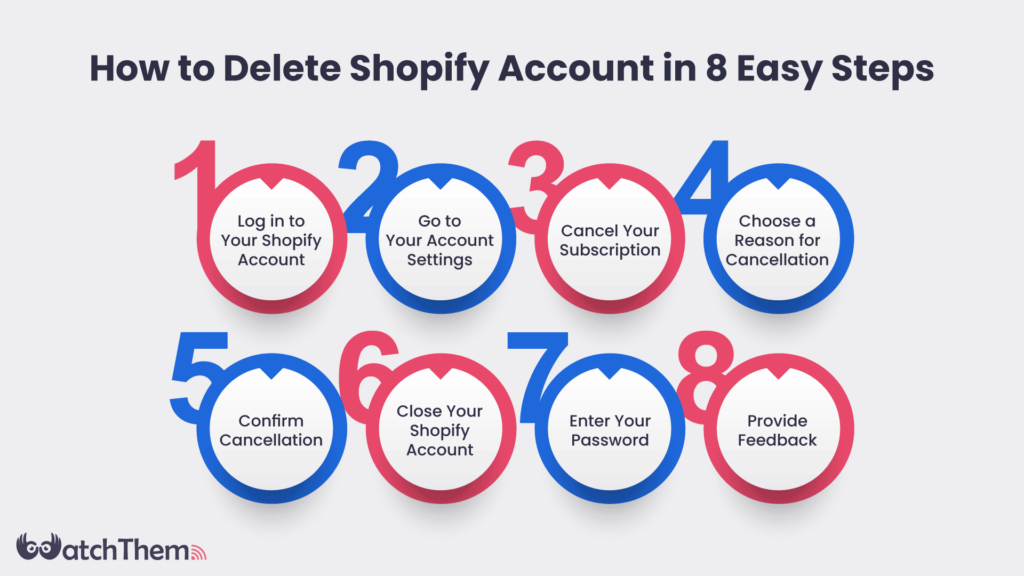
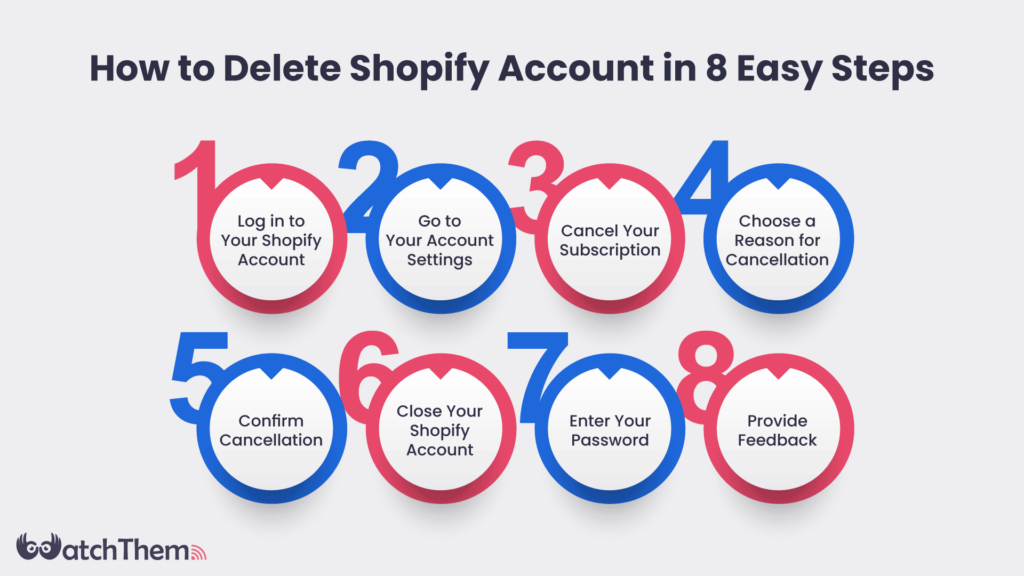
Step 1: Log in to Your Shopify Account
The first step on how to delete Shopify account and cancel your subscription is to log in to your Shopify account. Go to the Shopify login page, enter your email address and password, and click on the ‘Log in’ button. This is where you would normally see your Shopify partners that you work with regularly.
Step 2: Go to Your Account Settings
Once you are logged in, navigate to the ‘Settings’ option located at the bottom left-hand corner of your Shopify dashboard. From there, select ‘Account.’
Step 3: Cancel Your Subscription
In the ‘Account’ section, scroll down to the ‘Store status’ section. Here, you’ll see the option to ‘Pause’ or ‘Cancel subscription.’ Click on the ‘Cancel subscription’ button.
Step 4: Choose a Reason for Cancellation
Now onto the fourth step on how to delete Shopify account!
Once you click on the ‘Cancel subscription’ button, Shopify will prompt you to select a reason for cancellation. You can choose from a list of options or provide your own reason in the text box provided.
Step 5: Confirm Cancellation
After selecting your reason for cancellation, click on the ‘Cancel subscription’ button to confirm your cancellation. Shopify will ask you to confirm once again before canceling your subscription.
Step 6: Close Your Shopify Account
Once you have canceled your subscription, you can proceed to close your Shopify account. Scroll down to the ‘Store status’ section again and click on the ‘Close store’ button.
Step 7: Enter Your Password
Shopify will prompt you to enter your password to confirm that you want to close your account. Enter your password and click on the ‘Close my store’ button.
Step 8: Provide Feedback
Finally, Shopify will ask you to provide feedback about your experience using their platform. You can choose to provide feedback or skip this step and click on the ‘Close store’ button.
And VOILA! Here goes the answer to ‘how to delete a Shopify account’!
Is It Possible to Pause Your Shopify Subscription Instead of Canceling It
When you decide to stop using your Shopify store, take a moment before googling ‘ how to delete Shopify account’, because you have the option to either cancel your subscription or pause it temporarily.
Canceling your subscription means that your store will be completely shut down, and you won’t be able to access your data or settings unless you reactivate your subscription. This means a true Shopify delete account.
Pausing your subscription, on the other hand, will allow you to temporarily stop using your store while retaining access to your data and settings. Later on, you’ll be able to reactivate your account and increase your Shopify conversion rate.
Pausing your subscription can be a good option if you plan to reopen your store in the future or if you need to take a break from running your business.
However, make sure to return with strong plans for your email marketing and other marketing tools to be able to stay in business and avoid searching ‘How to delete my Shopify account’ in the future.
When you pause your subscription, your store will be taken offline, and you won’t be charged any subscription fees until you reactivate your account. While your store is paused, you’ll still be able to access your dashboard, manage your products and inventory, and fulfill orders.
However, your customers won’t be able to access your store or place orders until you reactivate your subscription.
To pause your Shopify subscription, follow these steps:
- Log in to your Shopify account.
- Go to the ‘Settings’ option located at the bottom left-hand corner of your Shopify dashboard. From there, select ‘Billing’.
- In the ‘Billing’ section, scroll down to the ‘Pause subscription’ section.
- Click on the ‘Pause subscription’ button.
- Select the duration for which you want to pause your subscription.
- Click on the ‘Pause subscription’ button to confirm.
Once you have paused your subscription, your store will be taken offline, and you won’t be charged any subscription fees until you reactivate your account.
When you’re ready to reopen your store, simply log in to your Shopify account and reactivate your subscription. Keep in mind that your subscription will automatically reactivate once the pause duration you have chosen has ended.
Pro Tip: here are the top 10 Shopify tips to boost your revenue.
Can You Recover Your Shopify Account After Deleting It
According to a survey conducted by Statista, Shopify is a big player that had a revenue of over 5.6 billion dollars in 2022 and can change and impact businesses completely. Another survey states that the top reasons for deleting a Shopify account were a lack of profitability and high operating costs. Of course, There can be a lot more reason for some business to delete their Shopify account.
So if you’ve made up your mind, you should know that deleting your Shopify account is a permanent decision, and you won’t be able to recover your account or data once you have confirmed the deletion.
However, if you have changed your mind or accidentally deleted your account, there are a few things you can try to recover your Shopify store.
The first thing you can do is check your email for any confirmation emails from Shopify. If you haven’t deleted your account yet, you should receive a confirmation email asking you to confirm the deletion.
If you accidentally clicked the confirmation link in the email, your account will be deleted, and you won’t be able to recover it.
If you have already confirmed the deletion of your account, the only way to recover your store is to contact Shopify support. Shopify has a team of dedicated support staff who can help you recover your account if you have accidentally deleted it or changed your mind.
To contact Shopify support, follow these steps:
- Go to the Shopify Help Center and click on the ‘Contact support’ button.
- Choose the topic related to your issue and select ‘Continue.’
- Select ‘Chat’ or ‘Email’ to contact the support team.
Once you have contacted Shopify support, explain your situation and provide any relevant details, such as your store name and email address. The support team will then review your case and advise you on whether your account can be recovered.
It’s worth noting that recovering a deleted Shopify account is not guaranteed, and Shopify may not be able to recover your store if you have confirmed the deletion. So all that effort you’ve put into creating a compelling Shopify landing page might go to waste.
Therefore, it’s important to make sure that you really want to delete your account before going ahead with learning about how to delete Shopify account.
Before deleting your Shopify account, it’s a good idea to export your store data to ensure that you have a backup copy of your data.
You can do this by:
- Going to ‘Settings’ in your dashboard.
- Selecting ‘Account’.
- Clicking ‘Download data’.
This will allow you to download a copy of your store data, including your product listings, customer data, and order history.
In summary, deleting your Shopify account is a permanent decision, and you won’t be able to recover your account or data once you have confirmed the deletion. If you have changed your mind or accidentally deleted your account, contact Shopify support as soon as possible to see if they can help you recover your store.
Common Issues and Troubleshooting: How to Cancel Shopify
Even if you’ve followed the steps on how to delete Shopify account, you may still run into some common issues or need to troubleshoot certain problems. One of the most common issues people encounter is the difficulty of canceling their Shopify subscription.
Here are some tips on how to cancel Shopify successfully:
- Double-check your subscription status: Before you attempt to cancel your subscription, make sure you know the type of subscription you have and when it will renew. You can find this information in the billing section of your Shopify account.
- Cancel through Shopify support: If you’re having trouble canceling your subscription through the usual channels, try contacting Shopify support. They may be able to assist you in canceling your subscription or resolving any other issues you’re experiencing.
- Check for any outstanding charges: Sometimes, Shopify will continue to charge you for services even after you’ve canceled your subscription. Make sure to check your billing history to ensure that all outstanding charges have been resolved.
- Review the cancellation policy: Shopify’s cancellation policy may vary depending on the type of subscription you have. Make sure to review the policy before attempting to cancel your subscription to avoid any unexpected fees or charges.
- Stay on top of communication: After you’ve canceled your subscription, keep an eye out for any communication from Shopify. They may send you follow-up emails or messages regarding your cancellation or account status.
By following these tips on how to cancel Shopify, you should be able to avoid common issues and troubleshoot any problems that arise during the cancellation process.
Remember to stay patient and persistent, and don’t hesitate to reach out to Shopify support if you need additional assistance.
How to Avoid Common Mistakes When Canceling Your Shopify Subscription
Canceling your Shopify subscription can be a stressful process, and it’s easy to make mistakes that can have negative consequences for your business.
In this section, we’ll explore some common mistakes that people make when canceling their Shopify subscription and how to avoid them.
#1 Forgetting to Export Your Data
As we discussed in the previous section, exporting your data is an essential step to take before canceling your Shopify subscription. However, it’s a common mistake to forget to export your data or to assume that your data will be automatically saved by Shopify.
To avoid this mistake, make sure to export your data before canceling your subscription, and store your data in a safe and accessible location.
#2 Not Cancelling Your Apps and Integrations
If you have installed any apps or integrations in your Shopify store, you will need to cancel them before canceling your subscription.
Failure to cancel your apps and integrations can result in continued charges, even after you have canceled your Shopify subscription.
To avoid this mistake, make sure to cancel all of your apps and integrations before canceling your Shopify subscription and deleting your Shopify account.
#3 Canceling Your Subscription Too Early
If you cancel your Shopify subscription before your billing cycle is complete, you will lose access to your store immediately, and you won’t be able to access your data or settings. To avoid this mistake, make sure to cancel your subscription at the end of your billing cycle or after any scheduled events, such as a sale or promotion, have ended.
#4 Not Reading the Terms and Conditions
Before canceling your Shopify subscription, it’s essential to read the terms and conditions carefully. Shopify has specific requirements for canceling your subscription, and failure to follow these requirements can result in continued charges or other negative consequences.
To avoid this mistake, make sure to read the terms and conditions carefully and follow the instructions provided by Shopify.
#5 Not Contacting Shopify Support
If you’re having trouble canceling your Shopify subscription or have questions about the process, it’s important to contact Shopify support for assistance.
Shopify has a dedicated support team that can help you with any issues or concerns you may have. To avoid this mistake, make sure to reach out to Shopify support if you have any questions or concerns about canceling your subscription.
People Also Asked About How to Delete Shopify Account
So far, we tried to answer every question you might have when wondering ‘how to delete Shopify account’. In the following, we’ll answer some of the most frequently asked questions. So keep scrolling!
Q1. What Happens If I Don’t Read the Terms and Conditions Carefully Before Canceling My Shopify Subscription?
If you don’t read the terms and conditions carefully before canceling your Shopify subscription, you may miss important instructions or requirements for canceling your account.
This can lead to unintended consequences, such as continued charges or difficulty reactivating your account in the future.
It’s important to carefully review the terms and conditions and follow the instructions provided by Shopify to ensure a smooth cancellation process.
Q2. How Long Does It Take for Shopify to Process a Cancellation Request?
The time it takes for Shopify to process a cancellation request can vary depending on various factors, such as the current volume of cancellation requests and the specific details of your account. Typically, it takes Shopify 1-3 business days to process a cancellation request.
During this time, you will still have access to your store and data. Once the cancellation is processed, you will no longer be able to access your store or data, and any remaining subscription fees will be charged to your account.
So make sure to keep that in mind when wondering how to cancel Shopify. Also, if your favorite store has deleted its account on the platform, worry not! There are plenty of fish in the sea. For example, if you want to buy hair extensions in various colors, make sure to check Fabulive out!
Q3. Will I Receive a Refund If I Cancel My Shopify Subscription Before the End of My Billing Cycle?
If you cancel your Shopify subscription before the end of your billing cycle, you will not receive a refund for any unused days or weeks of your subscription.
However, you will not be charged for the next billing cycle. It’s important to note that some Shopify plans may have additional cancellation fees or requirements, so it’s crucial to carefully review the terms and conditions before canceling your account.
Q4. Can I Switch to a Different Shopify Plan Instead of Canceling My Subscription Altogether?
Yes, you can switch to a different Shopify plan at any time without canceling your subscription.
To switch plans, go to your Shopify admin and click on ‘Settings,’ then ‘Billing.’ From there, you can view your current plan and select a new plan that meets your needs.
Keep in mind that switching to a new plan may result in a change in your subscription fees, so it’s important to review the new plan details before making any changes.
Conclusion
Canceling your Shopify subscription and deleting your account is a straightforward process that can be completed in just a few steps. Just remember to cancel your subscription first before closing your Shopify account.