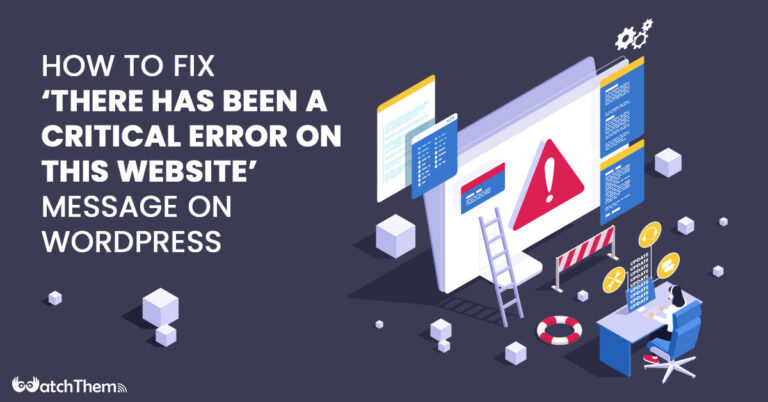Page Contents
Have you ever encountered the frustrating ‘There has been a critical error on this website’ message when trying to access a website? It’s an error message that can leave website visitors feeling frustrated and confused.
However, with the right knowledge and tools, including website analytic tools, you can effectively diagnose and fix the issue. By following the solutions outlined in this article and avoiding common mistakes, you can get your website up and running again quickly and efficiently.
To help monitor your website’s performance and prevent issues like this from occurring, we recommend using WatchThemLive, a powerful website analytic tool. With WatchThemLive, you can gain valuable insights into your website’s traffic, user behavior, and performance, allowing you to make informed decisions and optimize your website for success.
Common Causes of ‘There Has Been a Critical Error on This Website’ Message
If you’re seeing the ‘There has been a critical error on this website’ message, it means that something is wrong with the website, and it cannot load the requested page. This error message can be caused by various reasons, including:
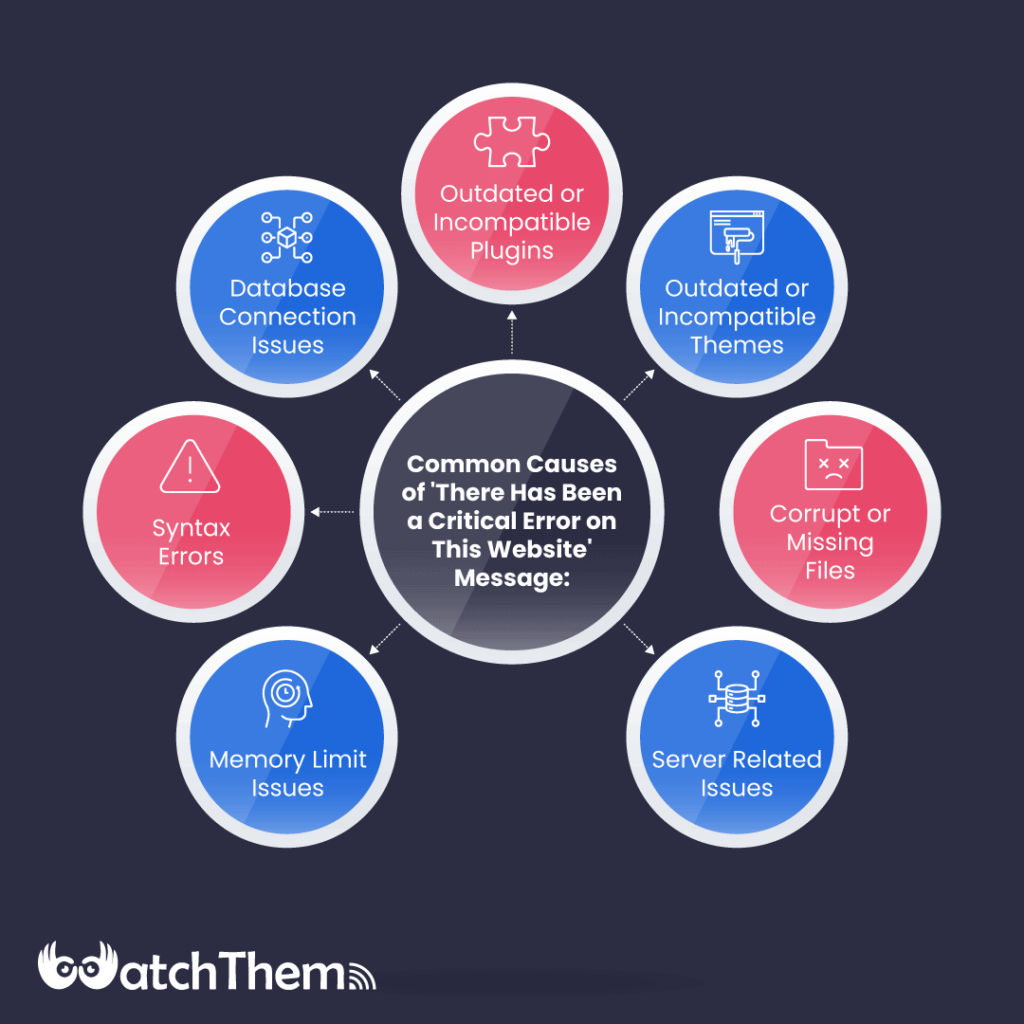
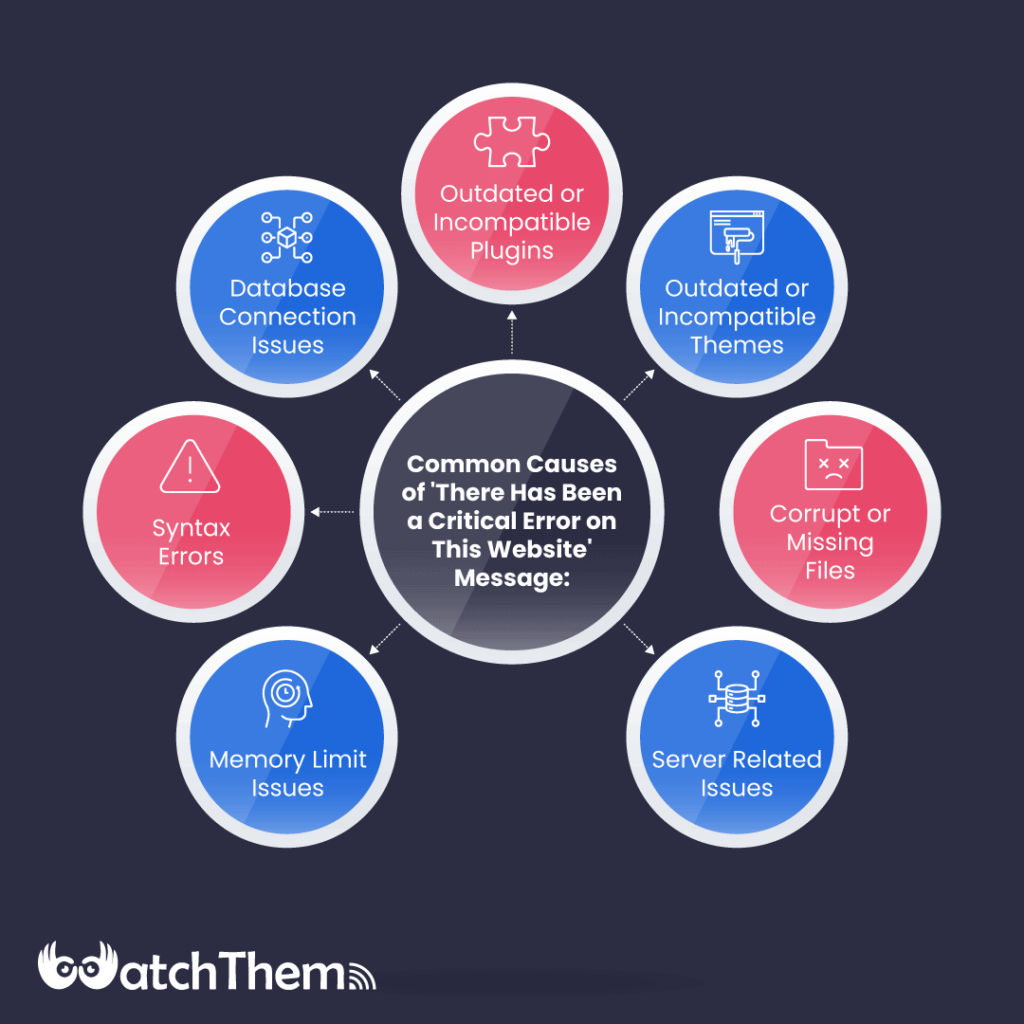
#1 Outdated or Incompatible Plugins
Plugins are add-ons that add specific functionality to a website. While plugins can be very useful, they can also cause issues, such as the ‘There has been a critical error on this website’ message.
If a plugin is outdated or incompatible with the website’s current version, it can cause the error message to appear. This is why it’s essential to keep your plugins up-to-date and only install plugins that are compatible with your website’s version.
#2 Outdated or Incompatible Themes
The theme is the design template that controls how your website looks. Like plugins, themes can also cause issues. If the website’s theme is outdated or incompatible, it can cause the error message to appear.
To avoid this, make sure to keep your theme up-to-date and only use themes that are aligned with your website personalization plans, and compatible with your website’s version.
#3 Corrupt or Missing Files
A corrupt or missing file in the website’s core files can also trigger the ‘There has been a critical error on this website’ message. This can happen if a file is accidentally deleted or if a virus corrupts the file. To fix this issue, you may need to restore a backup of the website’s core files.
#4 Server Related Issues
The website’s server can also cause the ‘There has been a critical error on this website’ message to appear. If the server is down or experiencing issues, the website may not be able to load correctly. In this case, you may need to contact your hosting provider to resolve the issue.
#5 Memory Limit Issues
Sometimes, the ‘There has been a critical error on this website’ message can appear due to memory limit issues. This can happen if your website has exceeded its memory limit, causing it to crash. To fix this, you can increase your website’s memory limit by editing your website’s wp-config.php file.
#6 Syntax Errors
Syntax errors in your website’s code can also cause the ‘There has been a critical error on this website’ message to appear. These errors can occur when you’re editing your website’s code, and you make a mistake. To fix this, you’ll need to identify and correct the syntax error.
#7 Database Connection Issues
If your website is unable to connect to the database, it can also trigger the ‘There has been a critical error on this website’ message. This can happen due to a variety of reasons, including incorrect database credentials or a corrupted database.
How to Fix the ‘There Has Been a Critical Error on This Website’ Message
There are several solutions to fix this critical error message. Here are some of the most effective ones:
#1 Disable Plugins and Themes
One of the most common causes of this error message is a plugin or theme conflict. To identify the problematic plugin or theme, you can disable all plugins and themes and check if the error message disappears.
If it does, then reactivate each plugin and theme one by one until you identify the culprit. Once you have identified the problematic plugin or theme, you can either deactivate it or replace it with an alternative one.
#2 Restore from Backup
If you recently made changes to your website, and the error message appears afterward, restoring your website from a backup is an effective solution. You can restore your website from a backup using a backup plugin or your hosting provider’s backup tool. This solution is especially useful if you have made significant changes to your website, such as installing a new plugin or theme.
#3 Increase Memory Limit
WordPress websites have a memory limit that can be exceeded when you install a plugin or theme that consumes a lot of resources. Increasing the memory limit of your website can resolve the issue. To do this, access your website’s wp-config.php file and add the following code:
define( ‘WP_MEMORY_LIMIT’, ‘256M’ );
This code will increase your memory limit to 256MB. However, keep in mind that increasing the memory limit may not be a permanent solution. You may need to optimize your website to reduce resource usage in the long run to avoid website glitches.
#4 Fix Syntax Errors
Syntax errors can occur when you modify your website’s code. These errors can result in the ‘There has been a critical error on this website’ message. To fix syntax errors, you can use a code editor or a plugin like Debug Bar to help you identify the error. Once you have identified the error, correct it, and save the changes.
#5 Repair Database
A corrupted database can also cause this error message to appear. To repair your website’s database, you can use a plugin like WP-DBManager or access your website’s cPanel and use the ‘Repair Database’ tool. This solution will help you fix database errors and recover your website.
#6 Contact Hosting Provider
If none of the above solutions work, you may need to contact your hosting provider to resolve the issue. Your hosting provider may be able to identify the cause of the error message and provide a solution. They may also be able to identify any server-level issues that could be causing the error message to appear.
Common Mistakes to Avoid When Fixing ‘Critical Errors’ on Your WordPress Website
By avoiding the following common mistakes, you can more effectively fix ‘critical errors’ on your WordPress website without causing further damage or complications.
#1 Panicking and Making Hasty Changes
One of the most common mistakes that website owners make when they encounter a ‘critical error’ message is to panic and make hasty changes without fully understanding the issue. This can cause further complications and make the issue more difficult to fix. Instead, take a deep breath and calmly diagnose the issue before making any changes to your website.
#2 Ignoring the Error Message
Another mistake to avoid is ignoring the ‘critical error’ message and hoping it will go away on its own. This can lead to longer website downtime and potentially cause further issues. It is important to address the error message as soon as possible to ensure that your website is working properly.
#3 Not Backing Up Your Website
Before attempting any fixes to your website, it is important to always back up your website. This will ensure that you can easily revert back to a previous version of your website in case of any complications. Failure to back up your website can result in the loss of valuable website data and content.
#4 Making Changes to Core WordPress Files
Another mistake to avoid is making changes to core WordPress files. This can cause further issues and potential security vulnerabilities. It is best to work within the WordPress framework and use best practices for making changes to your website.
#5 Not Seeking Professional Help
Finally, if you are unable to fix the ‘critical error’ message on your website, it is important to seek professional help. A WordPress developer or website maintenance service can help diagnose and fix the issue, ensuring that your website is up and running smoothly and that you can deliver an exceptional customer experience. Avoiding professional help can result in longer website downtime and potentially cause further issues.
People Also Asked About ‘There Has Been a Critical Error on This Website’
In this article, we have discussed some of the most effective solutions to fix the error message. While these solutions should resolve the issue for most website owners, you may still have some questions about the ‘There has been a critical error on this website’ message.
To help address any remaining queries, we have put together a few FAQs related to this error message.
Q1. How Can I Prevent the ‘There Has Been a Critical Error on This Website’ Message From Appearing in the Future?
While there is no foolproof way to prevent this error message from appearing, you can take some measures to reduce the likelihood of encountering it. These measures include keeping your website’s plugins and themes up to date, regularly backing up your website, and monitoring your website’s resource usage.
Q2. Can I Fix the ‘There Has Been a Critical Error on This Website’ Message Without Technical Knowledge?
Some of the solutions mentioned in this article, such as disabling plugins and themes or restoring from a backup, do not require technical knowledge. However, fixing syntax errors or increasing the memory limit may require some technical expertise. If you are not comfortable making these changes yourself, you can consider hiring a WordPress developer to assist you.
Q3. Will Fixing the ‘There Has Been a Critical Error on This Website’ Message Affect My Website’s SEO?
If you fix the error message quickly and efficiently, it should not have a significant impact on your website’s SEO. However, if the error message persists for an extended period, it could result in a drop in search engine rankings.
Q4. Why Does the ‘There Has Been a Critical Error on This Website’ Message Appear After Updating WordPress?
Updating WordPress can cause conflicts with your website’s existing plugins and themes, resulting in the error message. To avoid this, it is essential to ensure that your plugins and themes are compatible with the latest version of WordPress before updating them. Additionally, it is always a good idea to back up your website before performing any updates.
Conclusion
Encountering the ‘There has been a critical error on this website’ message can be an annoying experience for website owners, but it is not an insurmountable issue. By following the solutions outlined in this article and taking steps to prevent the error message from occurring in the future, you can ensure that your website remains stable and secure.
Also, don’t forget to use WatchThemLive, a reliable platform for analyzing your website, to ensure the smooth running of your website in the future. From website analytics to user tracking, WatchThemLive provides valuable insights that can help identify and resolve errors, including critical error messages. So Sign up and get your FREE plan today!