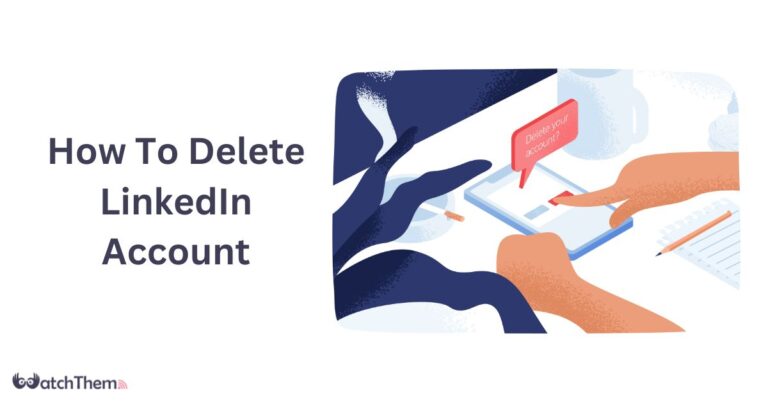Page Contents
LinkedIn is a platform that is exclusively focused on professional networking. It gives users access to industry trends and growth prospects. Since its establishment in 2003, LinkedIn has developed into a hub for businesses. Users can now tell about their accomplishments, share their professional experiences, and display their skills.
LinkedIn users can establish professional connections with employers, coworkers, and industry experts. So why the question: ‘How to delete LinkedIn account?’
There can be many reasons for someone to delete LinkedIn. They might have had a poorly executed business or want to rebrand themselves and change their business strategy completely. The reason does not matter. The important part is that we will show you how to delete your LinkedIn account step by step and in no time.
How to Delete Your LinkedIn Account From PC?
Here is the step-by-step guide to deleting your LinkedIn account from your PC and on your browser. One important thing that must be mentioned is that according to LinkedIn itself if you have an Enterprise account, canceling it will result in losing access to your online jobs and any posts that you have posted in Recruiter.
Another important matter to remember is that you need to cancel your LinkedIn premium first. Otherwise, it will continue to charge you and won’t cancel by itself.
Step 1: Sign in and Navigate to Settings
- Sign in to your account via your preferred desktop browser,
- Beneath your profile photo select Me Option,
- Select Settings & Privacy.
Step 2: Go to Account Management
- Click on Account Preferences,
- Scroll Down to Account Management.
Step 3: Choose Close Account
- Click on Close Account,
- On the next page, make sure to click on Continue.
Step 4: Reason for Deleting Your Account
- Select your reason for deleting your LinkedIn account.
Step 5: Provide Information for Improvement
- Provide more information if you desire and then select Next.
Step 6: Enter Password
- Put your password where it is needed,
- Click Done.
Well, This was the easiest answer to how to delete old LinkedIn account or a newly made one. Now you can easily follow through these steps and delete your account.
How to Delete LinkedIn Account From Mobile?
Here are the steps you need to follow to learn how to delete LinkedIn account on your mobile. Keep in mind that these steps are the same on both Android and iPhone devices, so this is also the answer to ‘How to delete LinkedIn account on iPhone’:
Step 1: Navigate to Settings
- Go to settings under your profile picture.
Step 2: Choose Close Account
- Click on Account Preferences,
- And then under Account Management click on Close Account.
Step 3: Reason for Deleting Account
- Select your reasoning for why you want to delete your LinkedIn account.
Step 4: Provide Information for Improvement
- Provide more information if you desire and then select Next.
Step 5: Enter Your Password
- Put your password in the blank space,
- Click Done and it’s over.
After performing all the steps above, you now know how to delete LinkedIn account on iPhone and Android. The steps are easy to follow and are not overwhelming.
How to Delete LinkedIn Account Without Password?
If you want to know ‘How to delete your LinkedIn account’ but don’t remember your password, there is only one option.
- From the log-in page select Forgot Password and then provide them with your email address to receive your new password. It is a common approach in this situation for every website and platform.
- After receiving your password, log in to your account and follow the steps mentioned in previous parts for browsers or mobile.
In the event that you decide to completely delete your LinkedIn account, you must be aware that all of the information on your profile, including recommendations, certifications, and connections that you have worked hard for months or even years to build, will be permanently lost.
The Main Reasons Behind Deleting Your LinkedIn Account
Let us see some of the main reasons that someone reaches the point that would ask ‘How do I delete my LinkedIn account?’:
1. Distraction From Real Life
It is true that LinkedIn is mostly used for business purposes. However, similar to other social media platforms, LinkedIn requires continuous activity on your profile to stay on top of the list. This means that you will need to regularly generate and publish material, which might take up a lot of your time and ultimately lead you to ask ‘how to delete your LinkedIn account’.
2. Lack of Target Audience
Certain business types could not benefit from LinkedIn marketing. For instance, businesses in B2B fields may not get the same results regarding B2B lead generation as the B2C participants in the LinkedIn media.
Similar to other social media marketing tactics, LinkedIn’s efficacy depends only upon the existence of your target audience. You may be wasting money, time, and resources attempting to manage your company’s LinkedIn profile if your target demographic isn’t using the platform. Therefore, the answer to how to delete a Linkein account may suit these situations well.
3. Unnecessary Competition
There are more than 1000 million registered users on LinkedIn that actively operate and create daily content. Every week, over 40 million people use LinkedIn to apply for jobs, making it difficult to stand out from the competition. This constant struggle to gain some visibility can wear you out as the struggle to gain an advantage grows more difficult to overcome so it can lead to delete LinkedIn account.
In other words, this overwhelming competition can be the main reason for you to ask ‘How to delete my LinkedIn account?’
4. Spam Problem
LinkedIn is a professional platform, but it can also be used by scammers who are so irritating that they can lead users to want to know how to delete LinkedIn account. On LinkedIn, dealing with spam can be very time-consuming. Because the site is so well-known for connecting businesses, your inbox is overflowing with unsolicited sales news. It can be difficult and somewhat annoying to use this famous platform for genuine networking when there is constant spam.
How to Recover Your LinkedIn Account After Deletion?
Once you delete your account, your profile won’t be shown to anyone on LinkedIn and will not be accessible as well. LinkedIn will give you two weeks to retrieve all of your data and save a copy of it, but keep in mind that information such as recommendations, connections, groups you have been a part of, and unread messages will remain deleted.
All you need to do to reclaim your account is to log in to your account in this period of two weeks that is provided to you by LinkedIn. After this period, everything is gone.
How to Deactivate LinkedIn Account?
If you are not sure about deleting your LinkedIn account permanently, LinkedIn provides you the option to hibernate your account so you can re-login after 24 hours or whenever you want without losing your information. Here are the steps you need to take on how to deactivate LinkedIn:
Step 1: Login and Go to Settings
- Sign in to your account,
- Beneath your profile photo select Me Option,
- Select Settings & Privacy.
Step 2: Navigate to Account Management
- Click on Account Preferences,
- Scroll Down to Account Management.
Step 3: Choose Hibernate Account
- Click on Hibernate Account,
- After reading the explanation, click on Hibernate.
Step 4: Select Your Reason for Hibernating
- Select your reason for hibernating your LinkedIn account and click Next.
Step 5: Enter Your Password
- Put your password where it is needed,
- Click Hibernate Account.
FAQs
Managing a LinkedIn account can bring up many questions such as ‘how to delete LinkedIn account without login’ or how to deactivate it. Here are some questions about LinkedIn accounts that are common on the internet:
1. Should I Just Delete LinkedIn?
You have the last say on it! Maybe you’re annoyed by all the scams, or you’ve discovered that LinkedIn hasn’t truly assisted you in forming more meaningful connections. You can choose whether you want to remain on the platform or delete your account for good. Remember that deactivating your account is also an option.
2. Do People Know When You Remove Them From LinkedIn?
No. They won’t be informed when a connection is terminated. Removing a connection will also remove any suggestions or endorsements that may have existed between you and that individual. Even if the link is made again, those suggestions won’t be recovered.
3. Can You Close Down Your LinkedIn Account Without Completely Deleting It?
Yes. Rather than closing your account, consider hibernating it. You can reactivate it by just logging into your account. During this time, no one can see your profile, not even your connections. So, it’s basically like deleting your account without losing your data.
4. Do LinkedIn Accounts Get Deleted?
No. There is no time limitation for you to log in to your account. Your account will always exist except if you delete it. However, if you somehow violate Professional Community Policies or the User Agreement, LinkedIn has the authority to delete or suspend your account.
Conclusion
The main goal of this article was to provide a simple answer to ‘How to delete LinkedIn account’ by providing an easy-to-follow procedure for deleting a LinkedIn account. Remember that you can always reclaim your account by signing in to your account 14 days after deleting it. Deactivating your account is another possible way if you don’t want to lose your data permanently.