Page Contents
One way to monitor and measure web traffic is to track individual user sessions in Google Analytics which allows you to understand how many visitors entered your website within a specific time frame. Google Analytics is a free and easy-to-use reporting service offered by Google that enables you to analyze your incoming and outcoming website traffic and improves the SEO and performance of your website or app with the help of statistics and basic analytical tools it provides. One way to connect users’ behavior across different sessions and devices is to use the user ID feature. The user ID feature enables you to connect your own identifiers with unique users. You can see a mountain of data in Google Analytics, so it’s not easy to find out what’s happening on your website but with the User ID, you have access to some information about your users.
In this guide, you’ll discover how to track individual users in Google Analytics with the user ID to have a better understanding of your marketing data.
Note: If you’re one of those marketers who is looking to understand why visitors leave your website during the conversion process, WatchThemLive is a solution to all your website problems. Stay tuned to see how.
What Are Users and New users in Google Analytics?
There are two types of people who visit your website: New and Returning visitors. Overall, users are visitors who have initiated at least one session during the selected date range in Google Analytics. New users or first-time users are those who have visited your website for the first time during the selected date range. And returning users are those who have visited your website more than once. You may use the word “users” and “visitors” interchangeably, but they have a slight technical difference.
The point is the total number of users is not equal to the sum of new visitors and returning visitors. If you go to Audience > behavior > New vs. Returning, you can see 1557 users, 1449 new visitors, and 226 returning visitors. So the sum of new visitors and returning visitors is 1675 and it’s not equal to the total number of users. Ask why? Stay tuned!
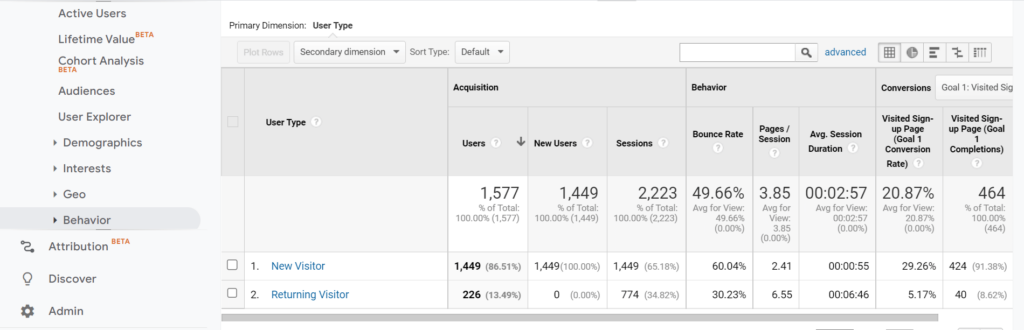
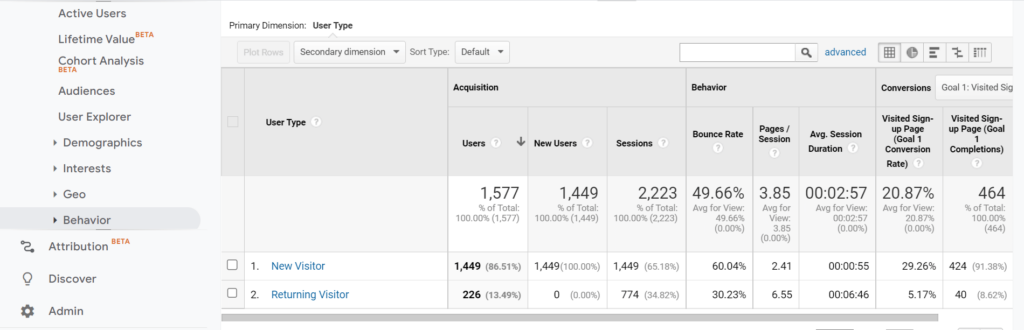
Google’s tracking snippet looks for a tracking cookie on users’ devices whenever they enter your website. Google Analytics uses cookies to store information about your users. But there is a problem , as a visitor, you can accept the cookies or decline them. If you decline them, your browsing information won’t be saved. As a result, if a returning user enters your website with another device or browser, and the cookie is not present; Google analytics considers this as a new user rather than a returning user. To put it simply, if you had 50,000 users last month, it doesn’t mean they were 50,000 different people, they were 50,000 different client IDs and some of them may belong to the same person. This is why the total number of users is not the combination of your returning visitors and new visitors.
How do I track users in Google Analytics?
Wondering how to find unique users in Google Analytics? As previously mentioned, you can’t find a specific user in Google Analytics because Google Analytics just sets a cookie for each user when they enter your website. These cookies help the website monitor user information, so you have access to the number and the time of the previous visits, traffic source, and the beginning and the end of a session.
To determine the traffic source, a unique identifier is associated with each user. This identifier can be a first-party cookie named _ga that stores a Google Analytics client ID. So Google Analytics assigns a unique anonymous client ID to each device to distinguish a new user from a returning user. Go to Audience > User Explorer to see a list of anonymous IDs.
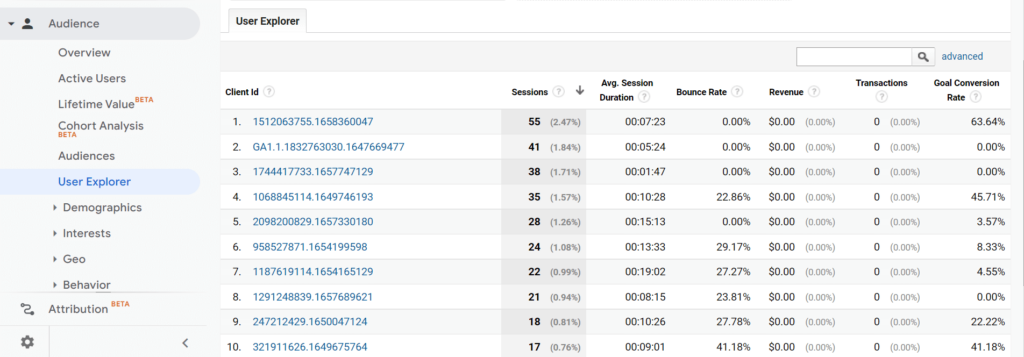
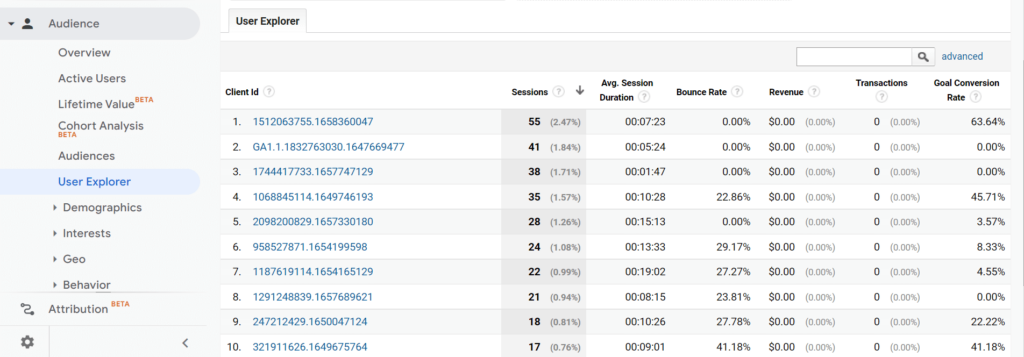
These IDs can’t provide specific information like users’ names and emails because Google Analytics generates them randomly. If you click on one of the IDs above, you can see the user report which includes the number of sessions and their average duration, the user’s last seen, and the user’s device.
Although Google Analytics gives you a lot of quantitative data, you need more details to improve your UX. Sometimes, new visitors leave your website as soon as they enter. How do you want to find out the reason when Google Analytics just shows analytics reports? Here WatchThemLive will take the stage.
WatchThemLive is one of the best Google Analytics alternatives with many useful features such as session replay, heatmaps, website analytics, user tracking, goal tracking, and all the features you need to find out why new visitors are behaving a certain way. Here’s how WatchTheLive’s analytics platform works:
WatchThemLive’s simple analytics gives you meaningful insights including users’ countries, devices, browsers, browser languages, screen resolutions, operating systems, and UTMs. For example, you can see what devices and operating systems visitors use, so you can perfectly design your website.
Besides, there are many web analytics metrics out there. Depending on the goals you want to achieve, you need to keep your eyes on different metrics such as bounce rate, website traffic analytics, or page views.
As a digital marketer, if you want to personalize your website and deliver a better user experience, sign up and give WatchThemLive a try.
How to Analyze User Metrics and Behavior
There are several reports in Google Analytics that enable you to analyze user reports and behavior. The most common ones are:
Audience Overview Reports
The audience overview report enables you to see the number of users, and new users who enter your website during a specific time. In the picture below, you can also see:
- The number of sessions/pages per user
- The number of page views
- The average session duration
- The bounce rate
- A pie chart of new users vs. returning users
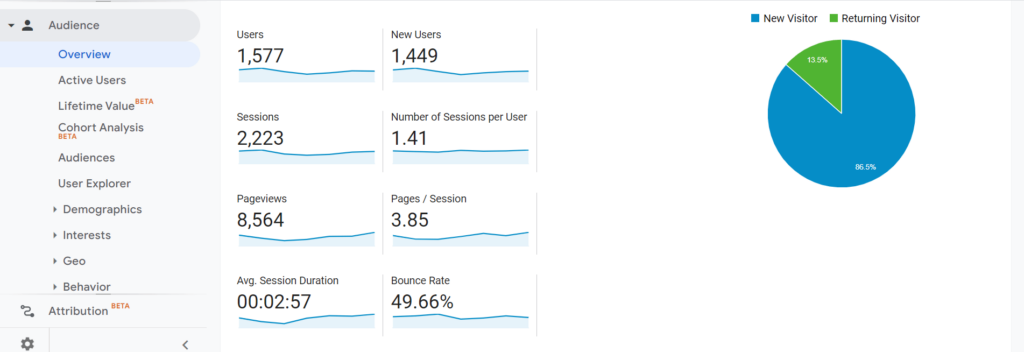
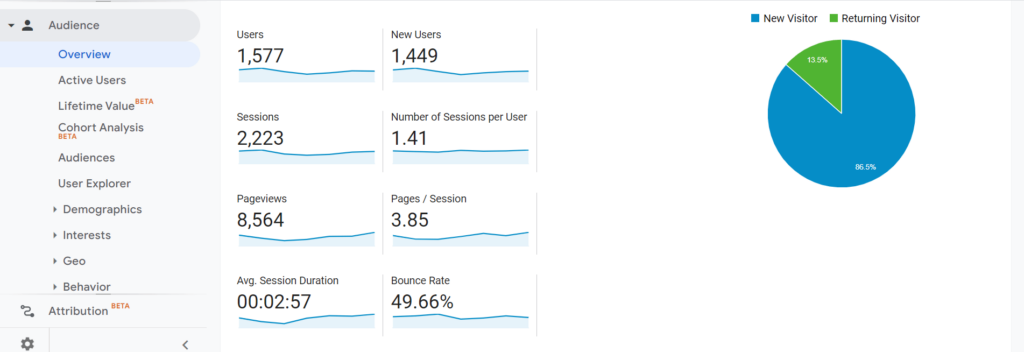
New vs. Returning Visitors
In the Audience > behavior section, you can see two types of users who visited your website: new users and returning users. This section provides you with some information such as the number of pages/sessions per user, bounce rate, and average session duration for each user type.
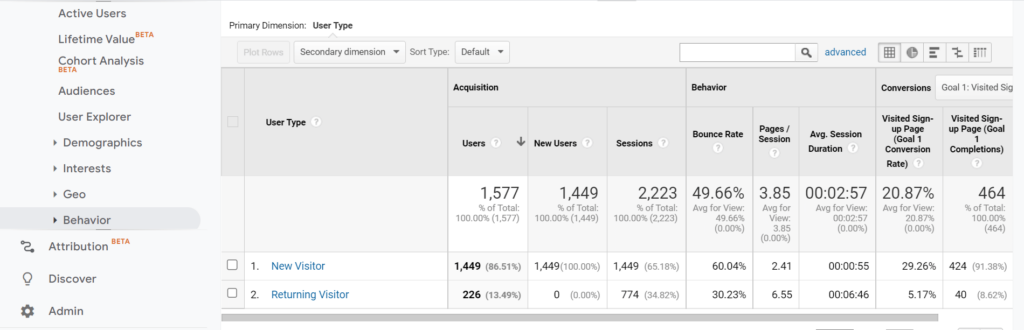
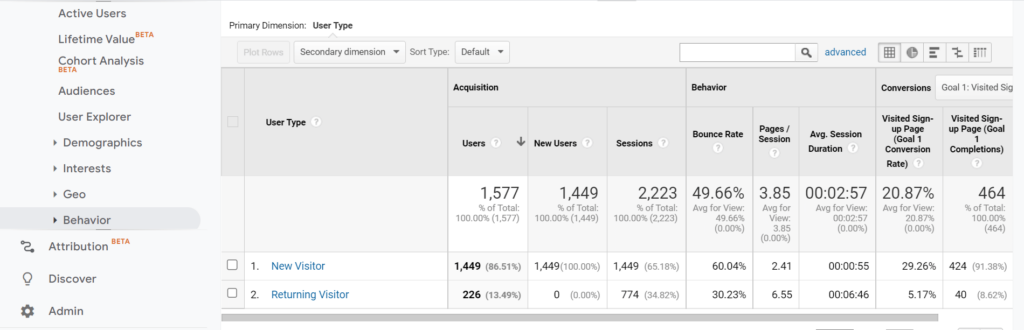
What is the difference between users and sessions in Google Analytics?
Sessions refer to the total number of visits initiated by your website users in a given time period. To understand it better, let us explain it in more detail. Imagine you have 1000 sessions and 50 users. It means a user can have one or more sessions because if they leave your website and return later, their future activity is attributed to a new session. This is why the number of sessions is usually higher than the number of users.
Conclusion
In this article, we discussed how to track users in Google Analytics. Although many companies still use Google Analytics because it’s free and fully automated, there’s still one problem with it. Google Analytics gives you a lot of quantitative data which tells you what’s happening on your website, but not the reason behind those numbers and users’ actions. If you’re looking for a reason, for example, why new visitors are behaving in a certain way, WatchThemLive can help you understand why it happened. Sign up for free and see with your own eyes.
