Weebly is one of the popular web developing platforms; it’s easy to create and manage the website on Weebly. It’s also easy to install WatchThemLive pixel code. Here’s the step-by-step guide:
Step One: Register/Login
Make sure you are registered on WatchThemLive. Use this link to create your free account.
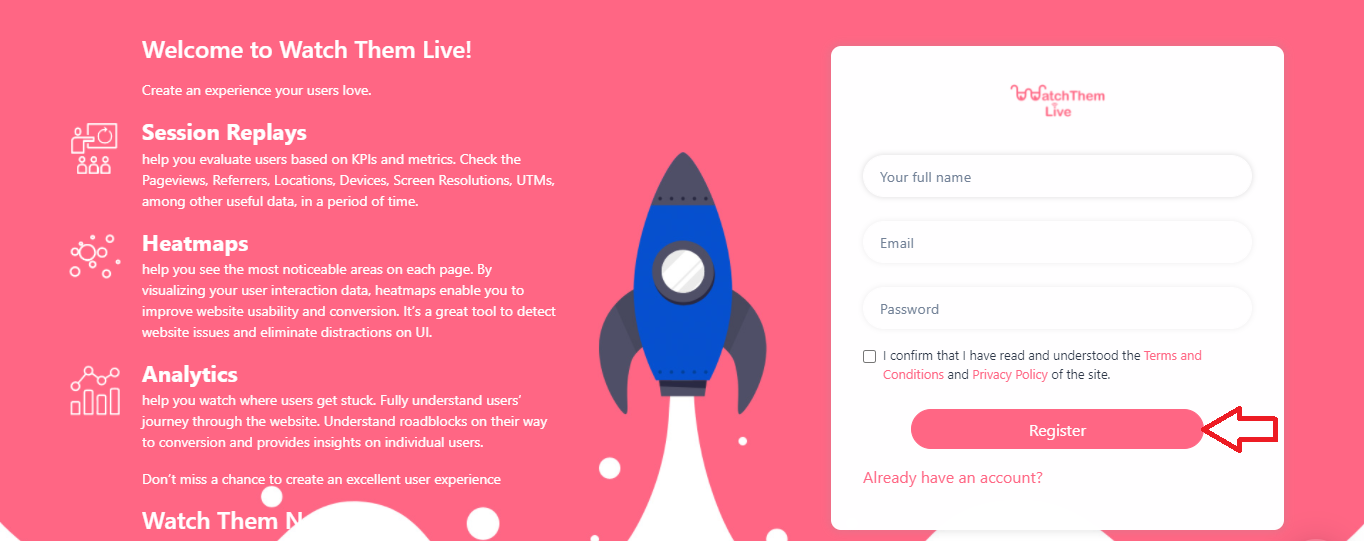
Or simply log in to your account.
Step Two: Add Your Website
After signing up to the app, you see a section called “Website.”
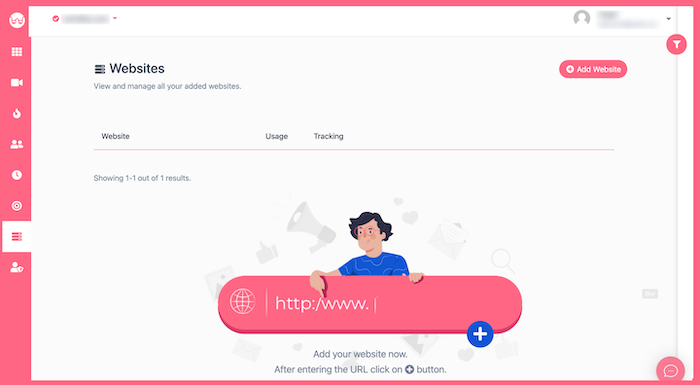
Click on the “Add Website” button at the top-right corner. You’ll see this form pops up:
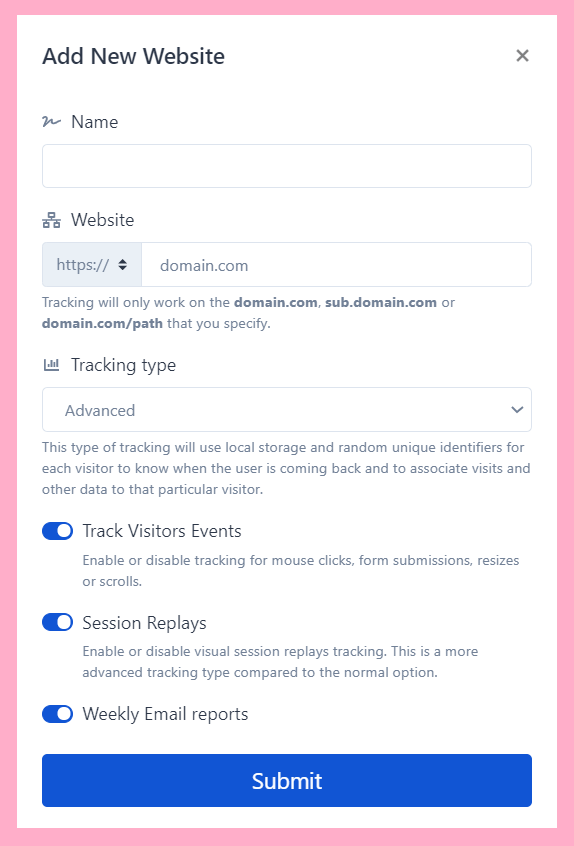
Enter the name of your website and add the URL. Remember that tracking will only work on websites with this format (which includes almost every domain):
- domain.com
- sub.domain.com
- domain.com/path
Remember that we never ask you for your Weebly password or any private data!
Hit “Submit” to finalize the process.
Step Three: Copy and Paste the Pixel Code
Right after submitting your website, you’ll see a pixel code like this:
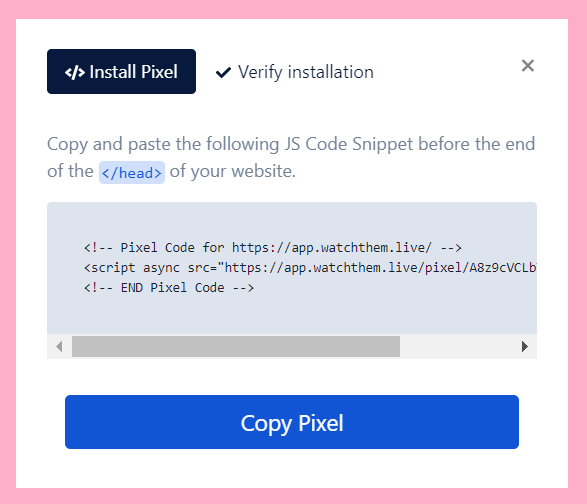
Copy this code and sign in to your Weebly account.
Then take these steps to find the header of your website:
1- Click on “Setting” on your Weebly Admin Dashboard.
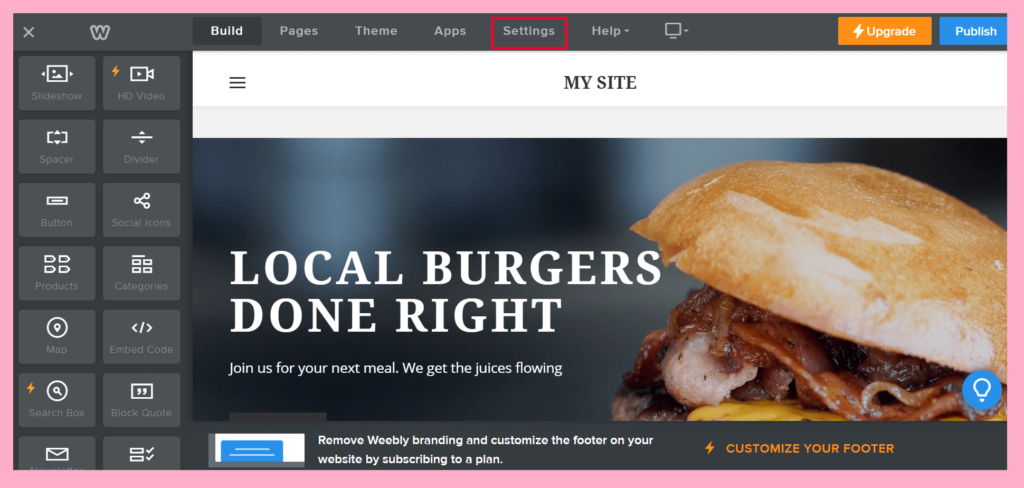
2- On the left sidebar, click on “SEO”
3- Scroll down to find “Header Code” and simply paste your code in the box.
4- Click on “Save”.
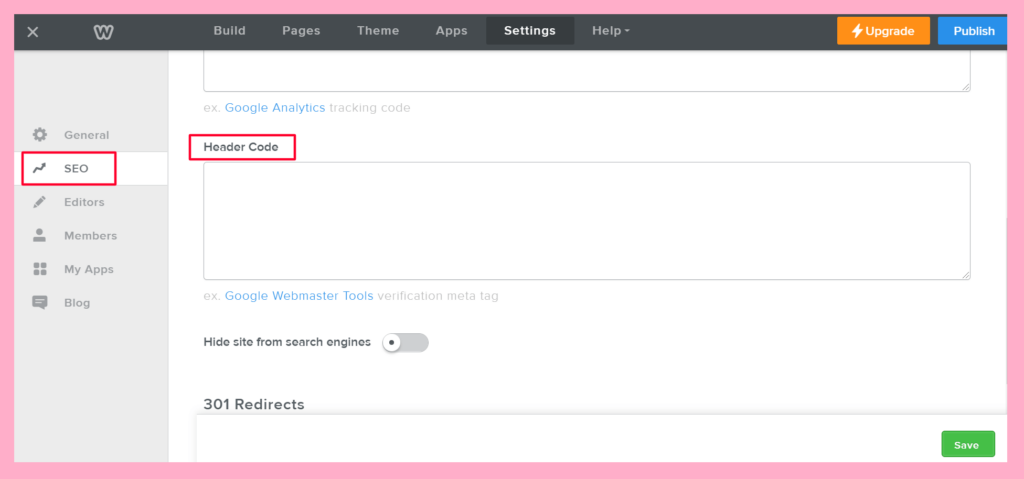
And it’s Done!
After installation of the code on Weebly, WatchThemLive starts to collect data and you’ll be able to see video replays and create heatmaps.
Step Four Become a WatchThemLive Ninja!
To use WatchThemLive in the best way, go through these useful resources:
