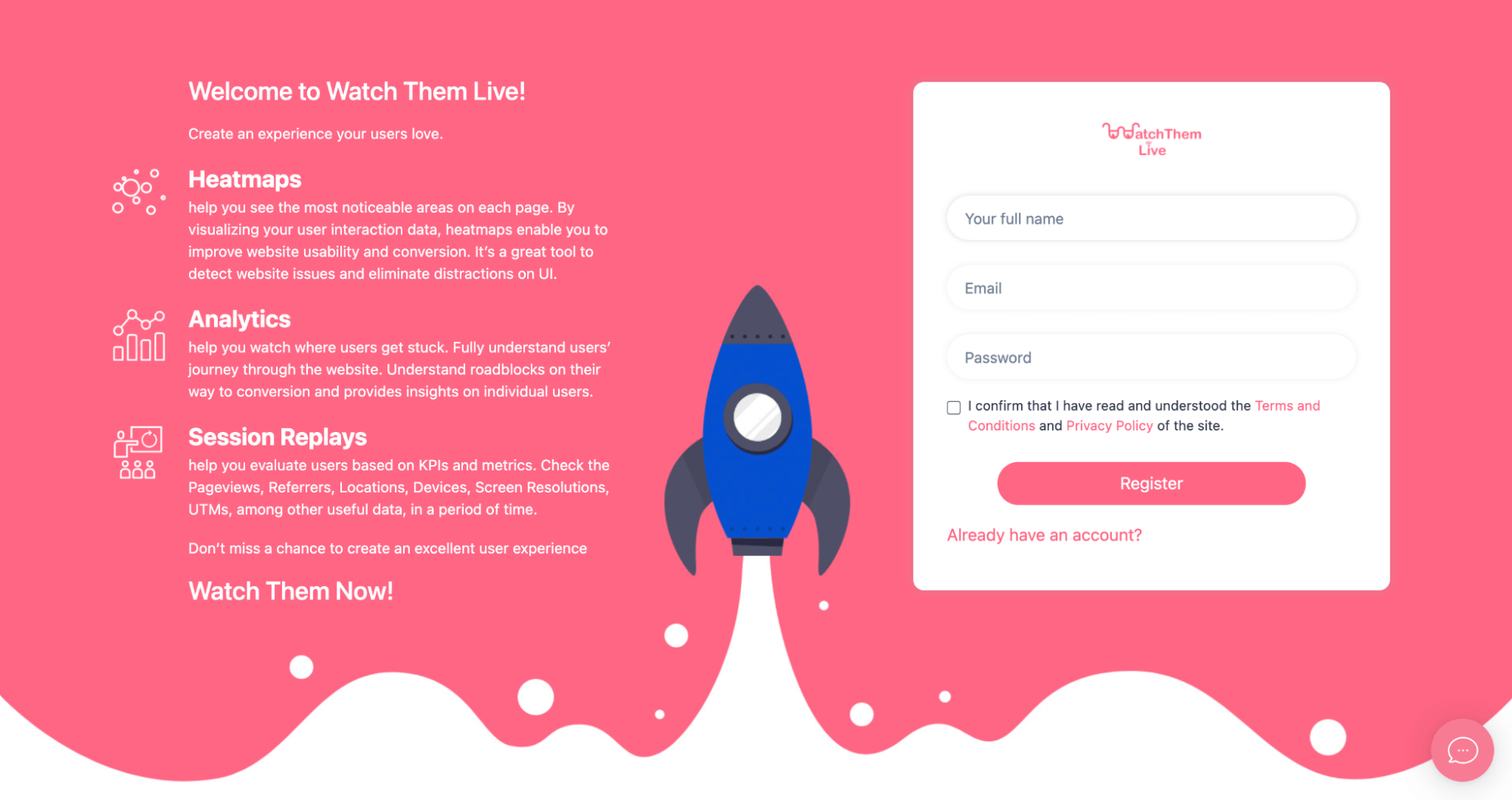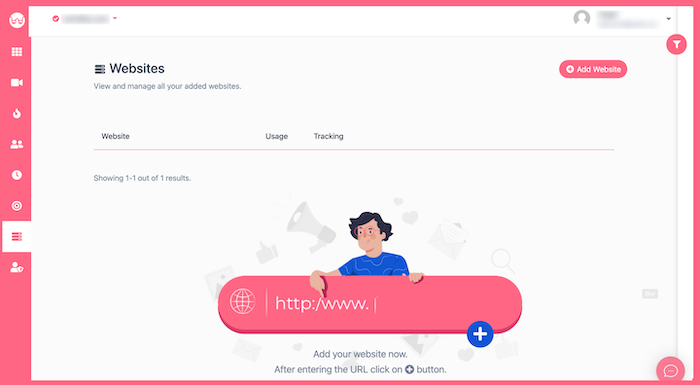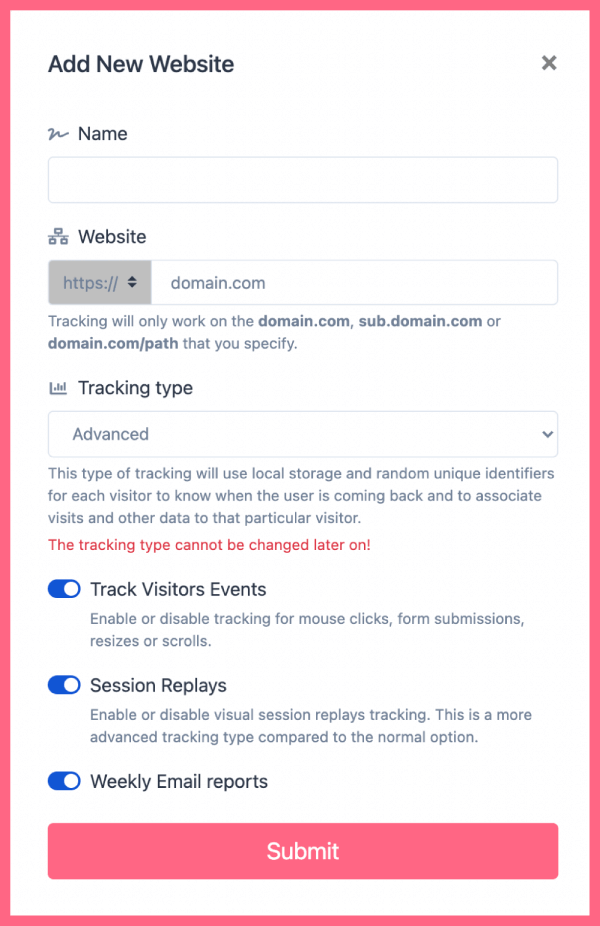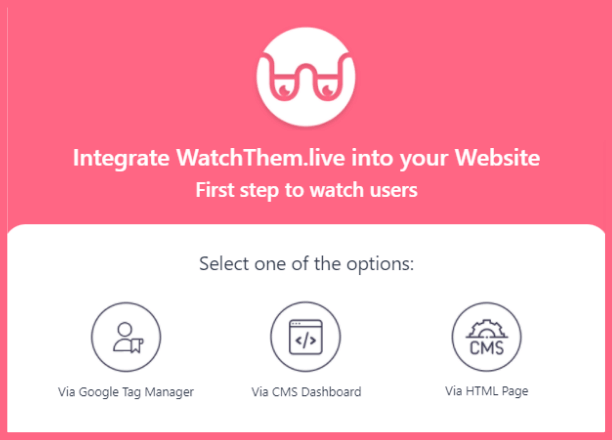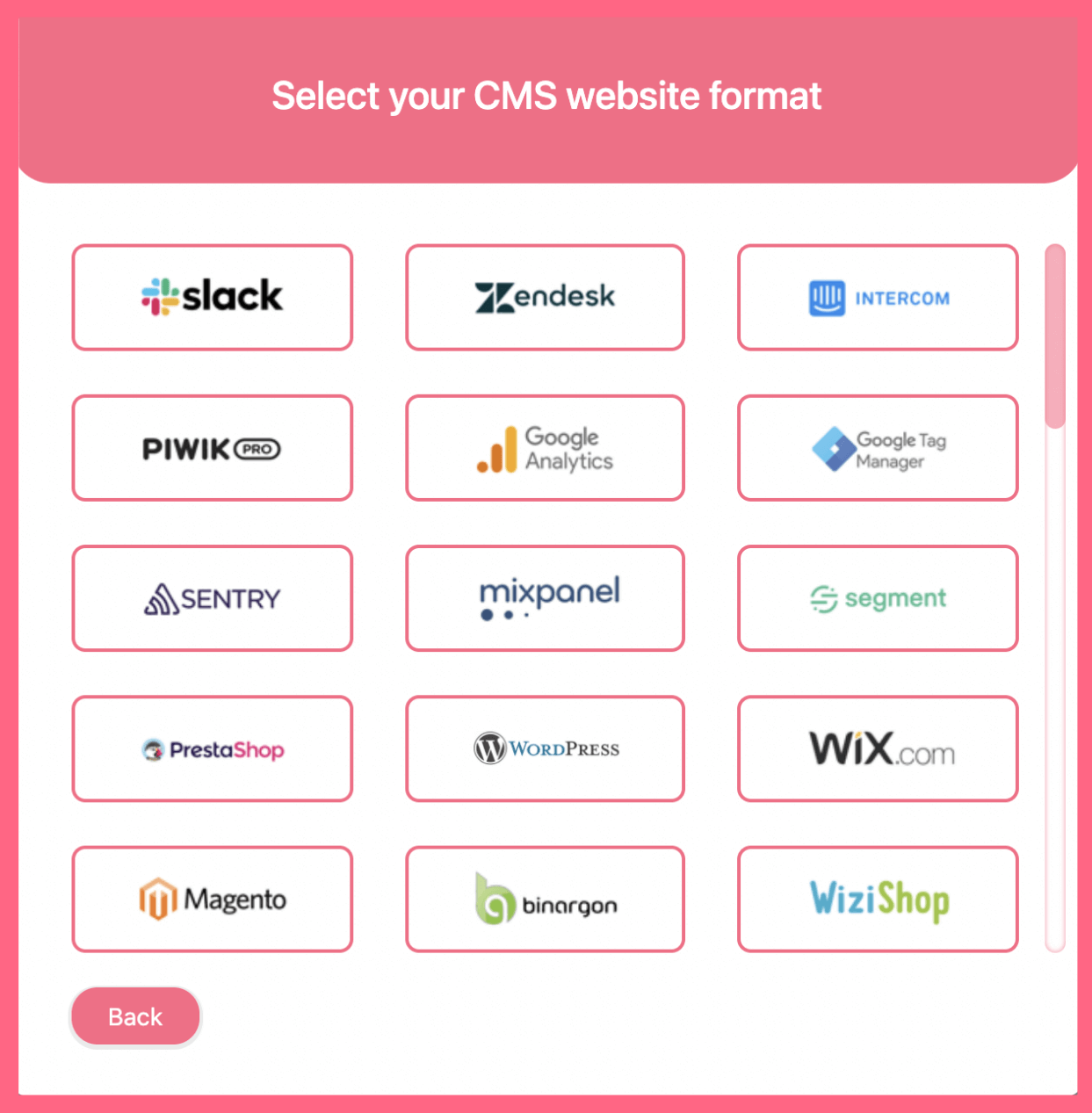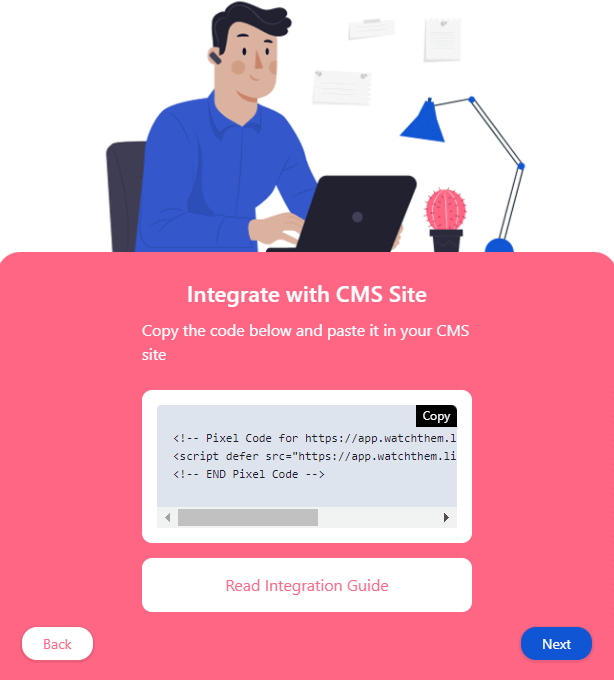You can easily install WatchThemLive on your Webnode. You only have to add a tracking code to your website.
Here’s a step-by-step guide to install WatchThemLive on the premium, free, and the old version. The first three steps are the same for all versions.
Step One: Register/Login
Make sure you are registered on WatchThemLive. Use this link to create your free account.
Step Two: Add Your Website
After signing up to the app, you see a section called “Website.”
Click on the “Add Website” button, and you’ll see this form pops up:
Enter the name of your website and add the URL. Remember that tracking will only work on websites with this format (which includes almost every domain):
- domain.com
- sub.domain.com
- domain.com/path
Remember that we never ask you for your password or any private data!
Hit “Submit” to finalize the process.
Step Three: Get the Pixel Code
After submitting your website, a window pops up asking you where you want to integrate WatchThemLive. Select “Via CMS Dashboard.”
Then, choose the CMS website from the list where you want to install WatchThemLive.
After you’ve selected your CMS format, you’ll see a pixel code like this:
Below we will explain the fourth step for each version separately.
Step Four: Copy and Paste the Code
Webnode Premium
Copy the tracking code and go to your Webnode account. Follow these steps to paste the code:
1- Navigate to settings.
2- Click “Website Settings”
3- On the “Website header and footer” section, paste the code in the website header box.
4- Click “Save.”
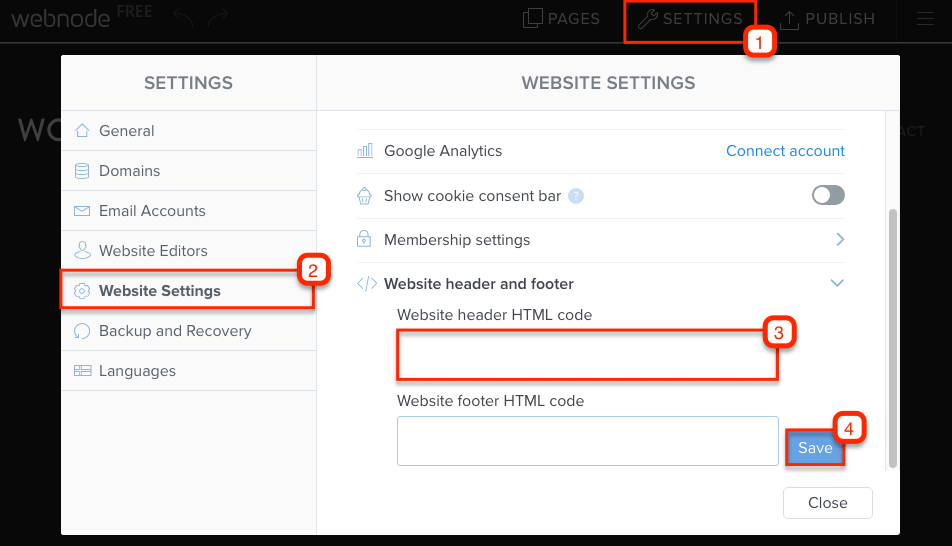
Webnode only lets you paste the code in your website’s header HTML if you have purchased the premium version. If not, you have to upgrade your plan to be able to track all the pages of your website.
Webnode Free
Copy the tracking code and go to your Webnode account. Follow these steps to paste the code:
1- Navigate to “Pages”
2- Select a page you want to track.
3- In SEO page settings, paste the code in the “Custom HTML header code section.”
4- Click “Close.”
5- Hit “Publish.”
6- Repeat these steps for all the other pages you want to track.
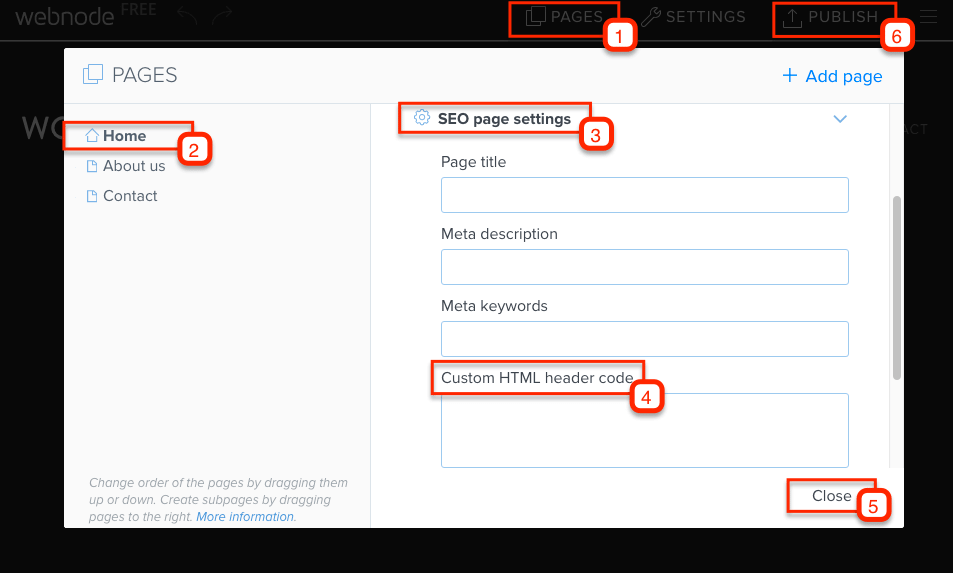
Webnode Old Version
Copy the tracking code and go to your Webnode account. Follow these steps to paste the code:
1- On the “Contents” tab click “More.”
2- In the dropdown menu, click “Business tools.”
3- Choose “WatchThemLive”
4- Insert the code in the “Embed code” section.
5- Click OK.
Remember you need to insert the code for all the pages you want to track.
Step Five: Become a WatchThemLive Ninja!
And it’s Done!
After installing the code on Webnode, WatchThemLive starts to collect data, and you’ll be able to see video replays and create heatmaps.
To use WatchThemLive in the best way, go through these useful resources: