Installing WatchThemLive pixel code on your Squarespace website is easy. All you have to do is to copy the code and paste it into the “header” of your website.
Here’s a step-by-step guide:
Step One: Register/Login
Make sure you are registered on WatchThemLive. Use this link to create your free account.
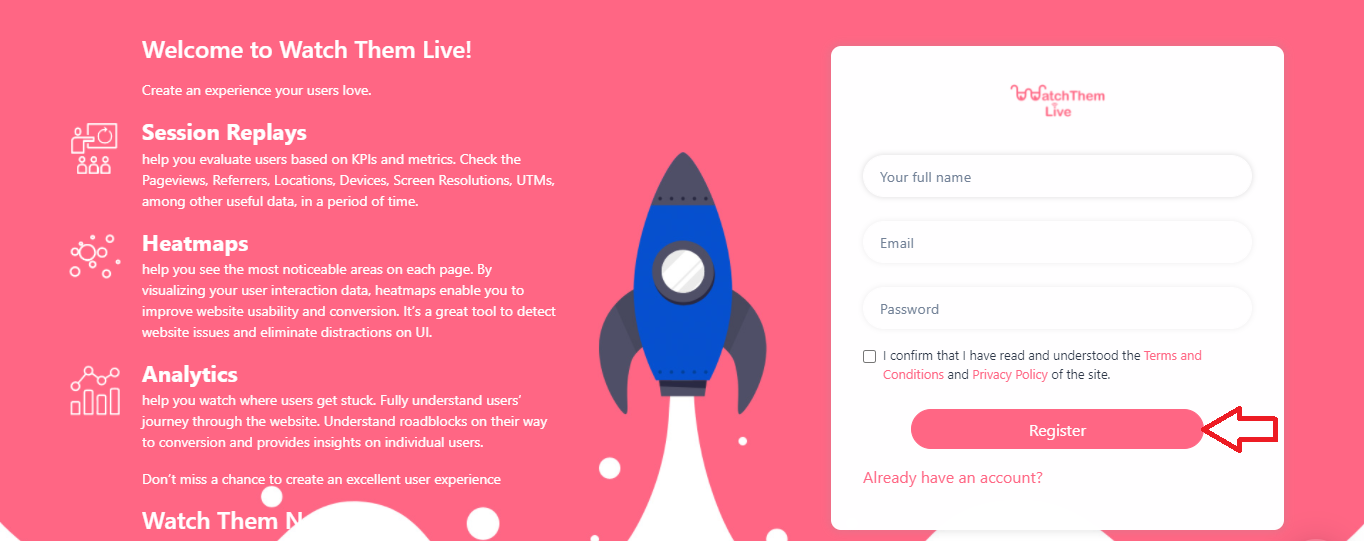
Or simply log in to your account.
Step Two: Add Your Website
After signing up to the app, you see a section called “Website.”
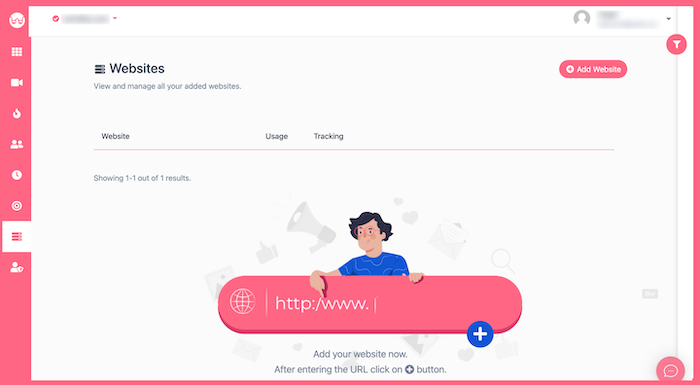
Click on the “Add Website” button at the top-right corner. You’ll see this form pops up:
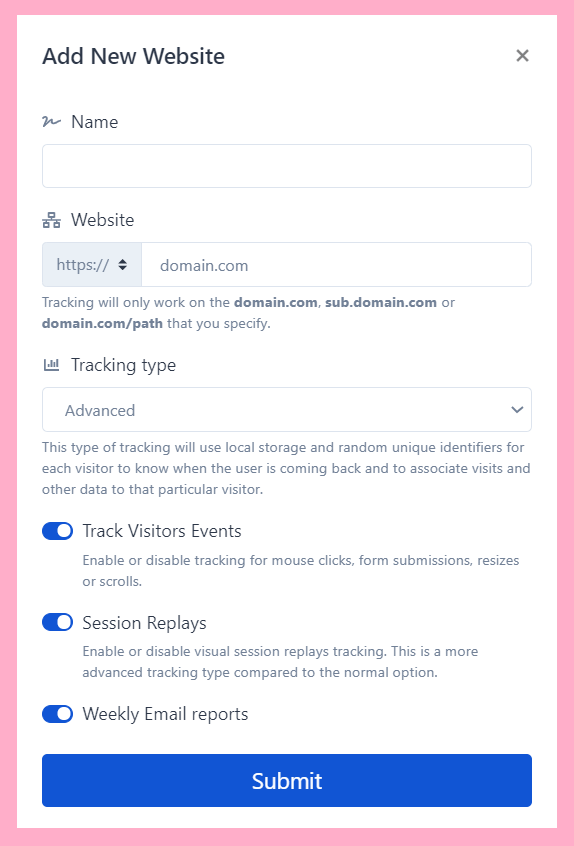
Enter the name of your website and add the URL. Remember that tracking will only work on websites with this format (which includes almost every domain):
- domain.com
- sub.domain.com
- domain.com/path
Remember that we never ask you for your Squarespace password or any private data!
Hit “Submit” to finalize the process.
Step Three: Copy and Paste the Pixel Code
Right after submitting your website, you’ll see a pixel code like this:
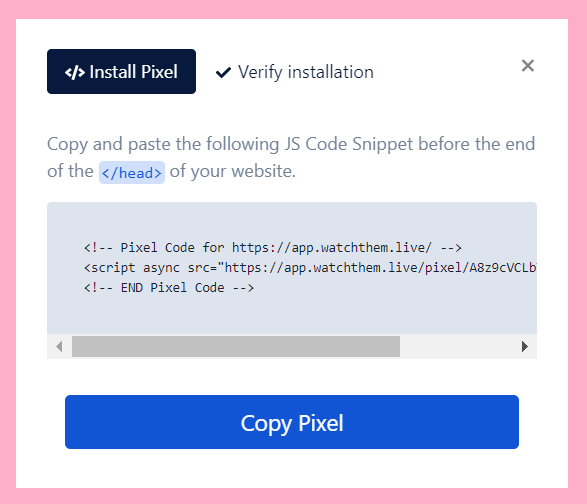
Copy this code and sign in to your Squarespace account.
Now, follow these steps to paste your pixel on your Squarespace website:
1- In your Squarespace dashboard, click on “Settings,”
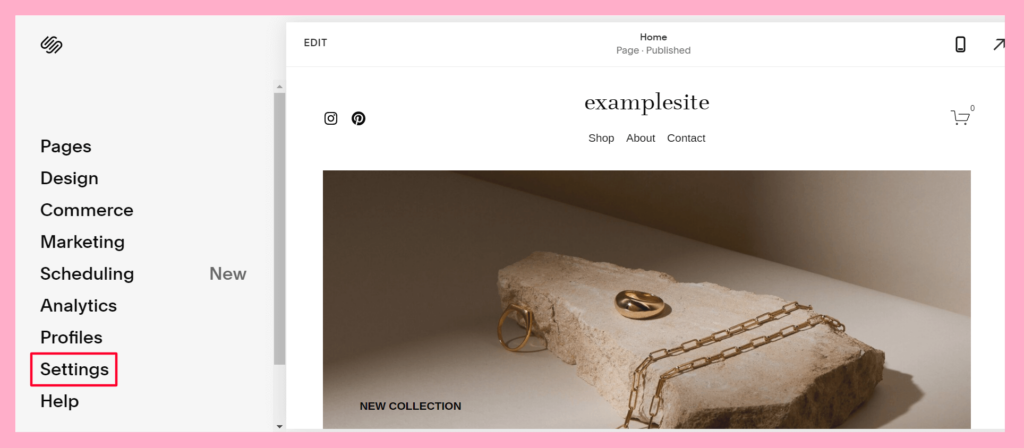
2- Scroll down to find “Advanced” and click on it,
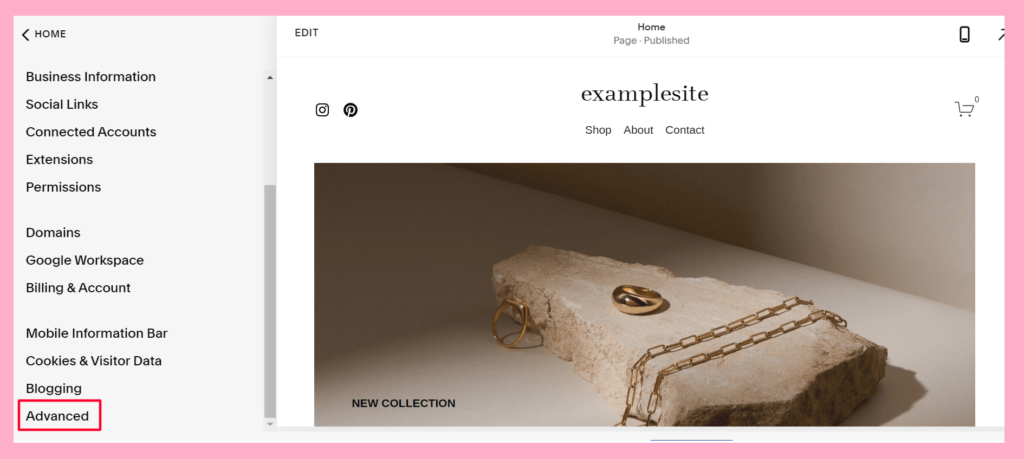
3- Select “Code Injection,”
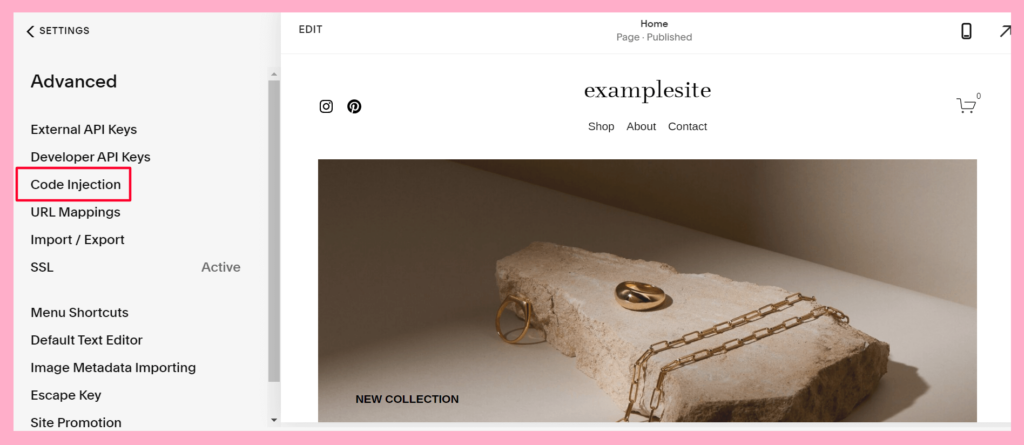
4- Simply paste your WatchThemLive pixel in the “Header” box.
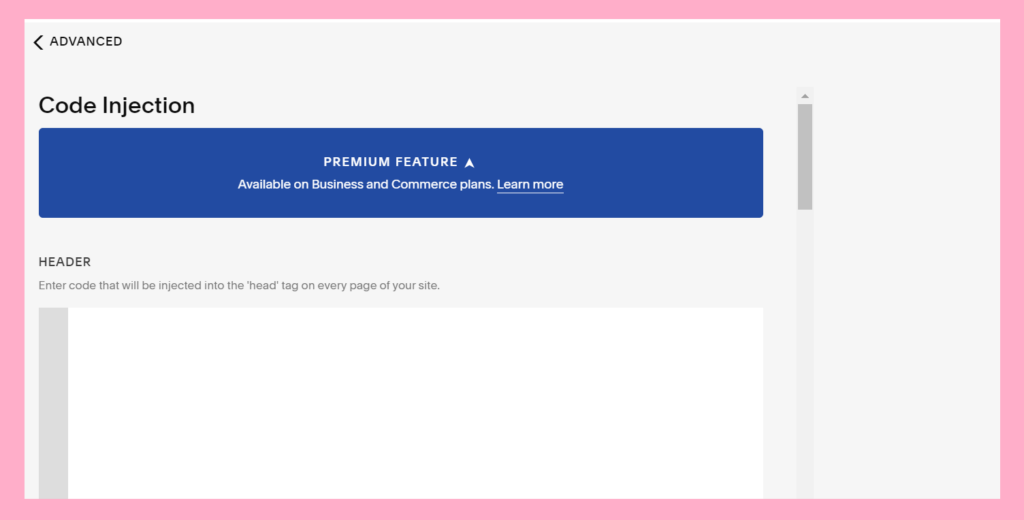
Click on the verify installation tab and then click the button. You’ll see an alert box saying that the pixel is installed.
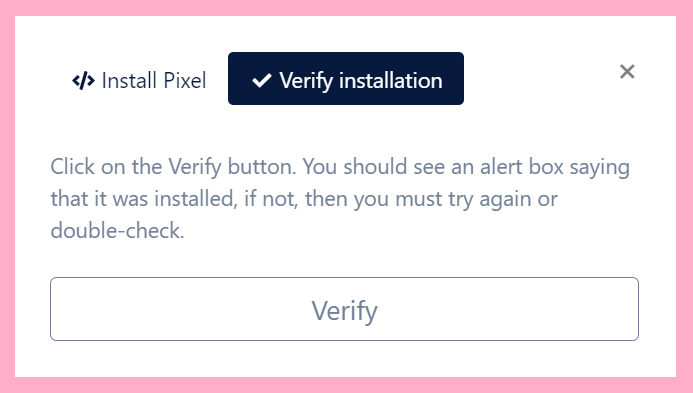
And it’s done!
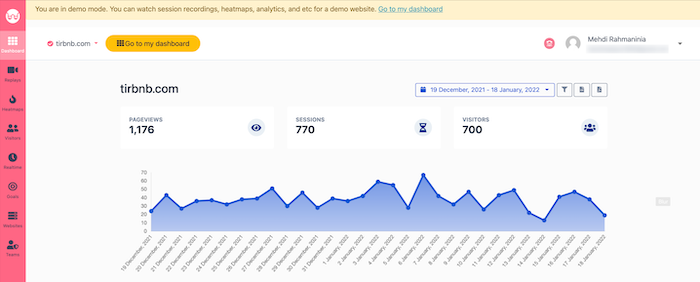
After installation, WatchThemLive starts to collect data and you’ll be able to see video replays and create heatmaps.
Step Four: Become a WatchThemLive Ninja!
To use WatchThemLive in the best way, go through these useful resources:
