Installing WatchThemLive pixel code on your Shopify site is easy. All you have to do is to copy the code and paste it into the “header” of your website.
Here’s a step-by-step guide:
Step One: Register/Login
Make sure you are registered on WatchThemLive. Use this link to create your free account.
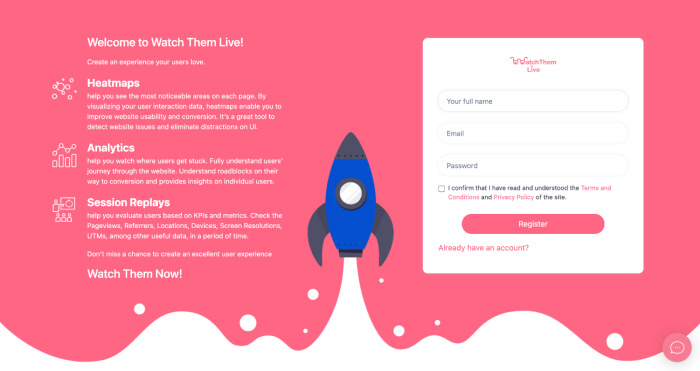
Or simply log in to your account.
Step Two: Add Your Website
After signing up to the app, you see a section called “Websites.”
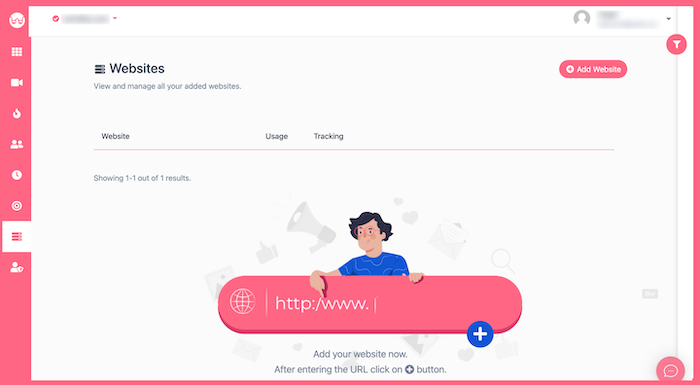
Click on the “Add Website” button at the top-right corner. You’ll see this form pops up:
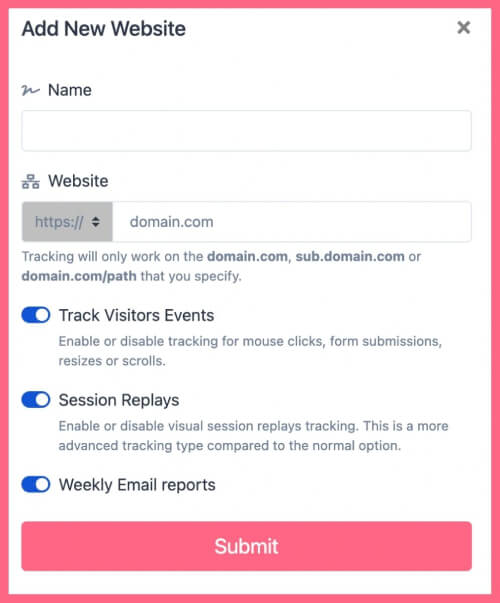
Enter the name of your website and add the URL. Remember that tracking will only work on websites with this format (which includes almost every domain):
- domain.com
- sub.domain.com
- domain.com/path
Remember that we never ask you for your Shopify password or any private data!
Hit “Submit” to finalize the process.
Step Three: Choose Integration Method
After you have submitted your website, you should choose the method you want to integrate WatchThemLive. Select “Via CMS Dashboard.”
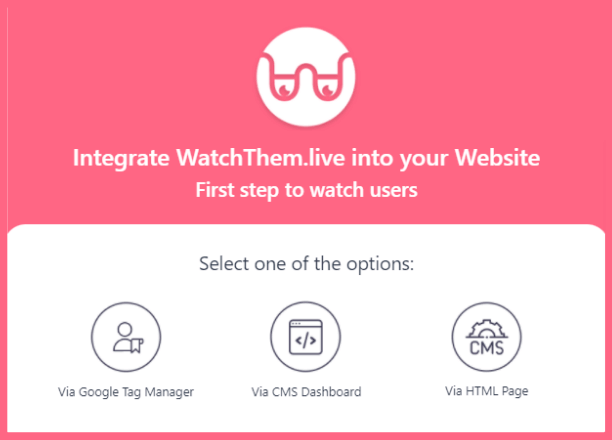
Then, choose Shopify from the list of CMS websites to install WatchThemLive.
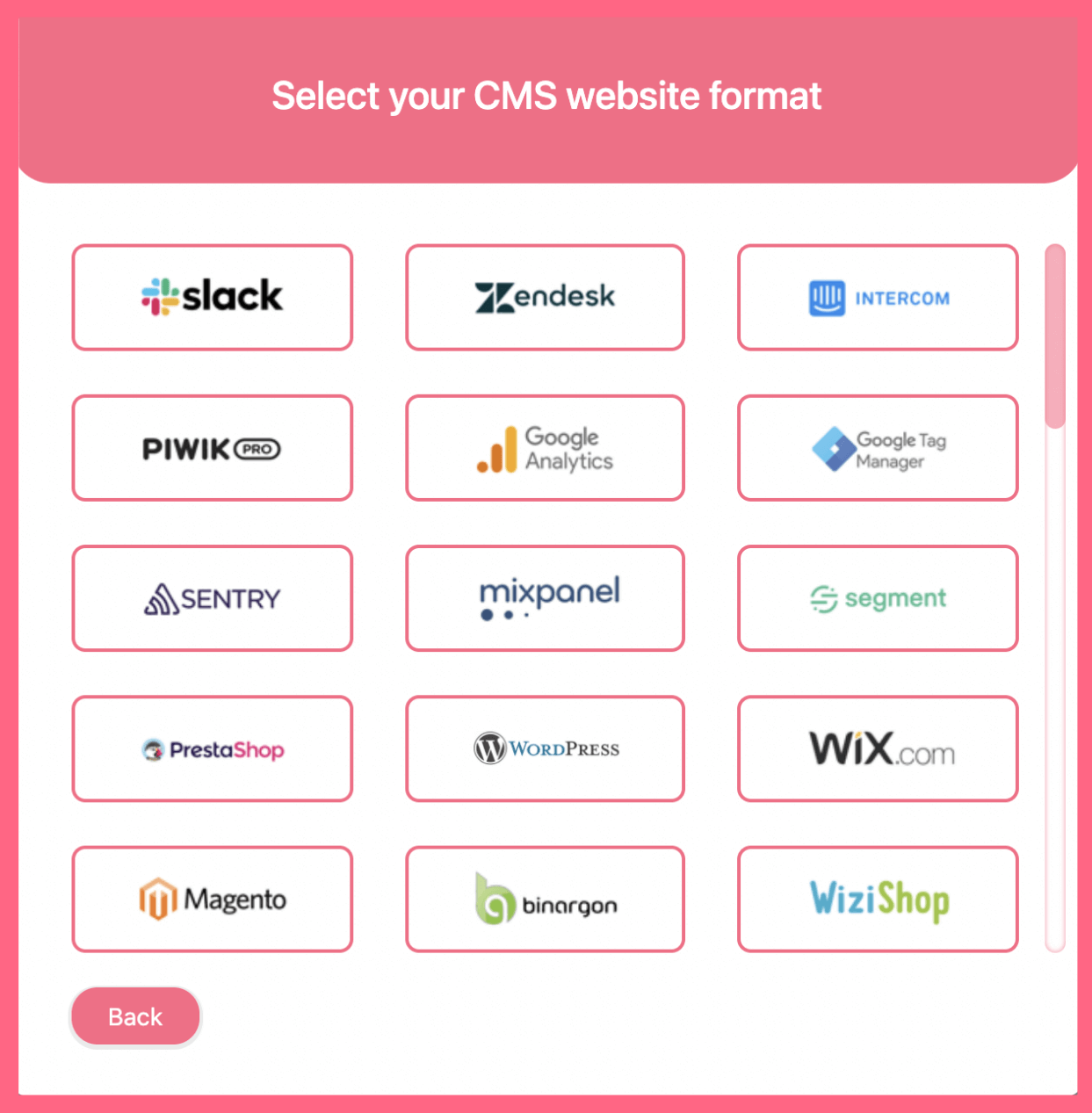
Step Four: Copy and Paste the Pixel Code
You’ll see a pixel code like this:
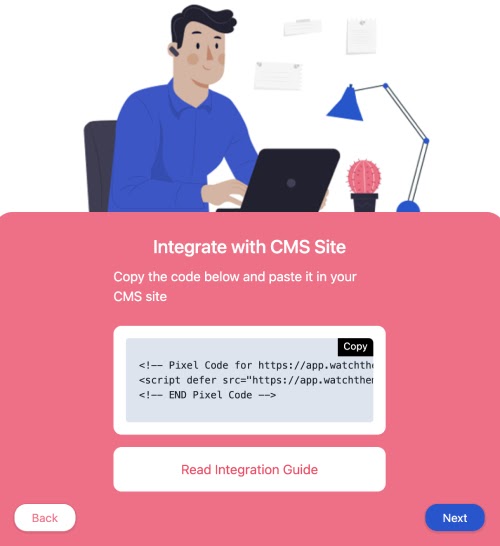
Copy this code and sign in to your Shopify account.
First, click on “Online Store” on your dashboard, and select “Themes.”
Then click on “Actions” and select “Edit code.”
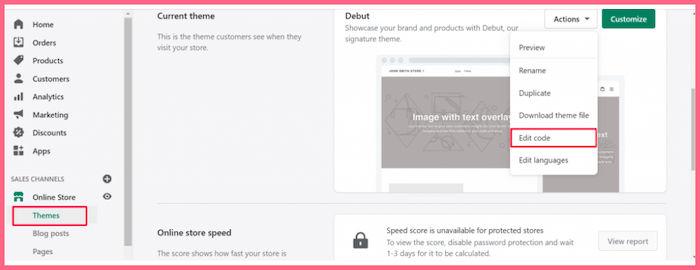
Then on the sidebar, click on “theme.liquid.”
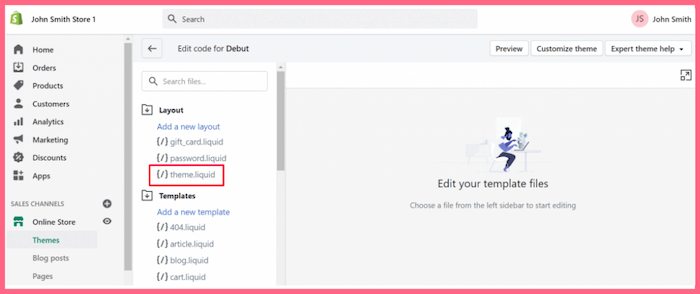
Now it’s time to find the “head” part of your store code. Simply press “ctrl + F” and search for “head.”
You’ll see the section.
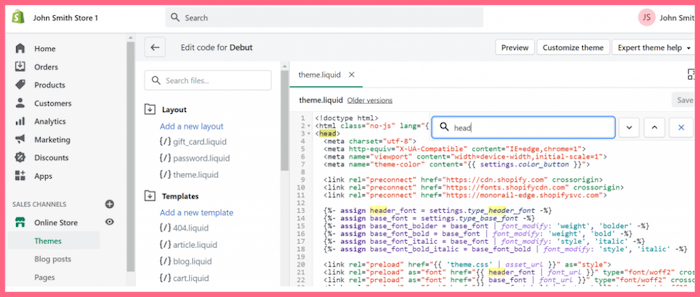
Paste your code right before the section and save the changes. Done!
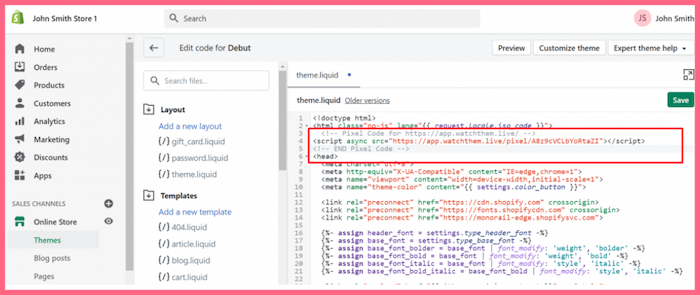
After installation, WatchThemLive starts to collect data and you’ll be able to see video replays and create heatmaps from your Shopify store.
Step Five: Become a WatchThemLive Ninja!
To use WatchThemLive in the best way, go through these useful resources:
