HubSpot is one of the best platforms for marketing, sales, customer service, and CRM. It helps businesses to grow, especially by inbound marketing.
To install the WatchThemLive tracking code, follow this step by step guide:
Step One: Register/Login
Make sure you are registered on WatchThemLive. Use this link to create your free account.
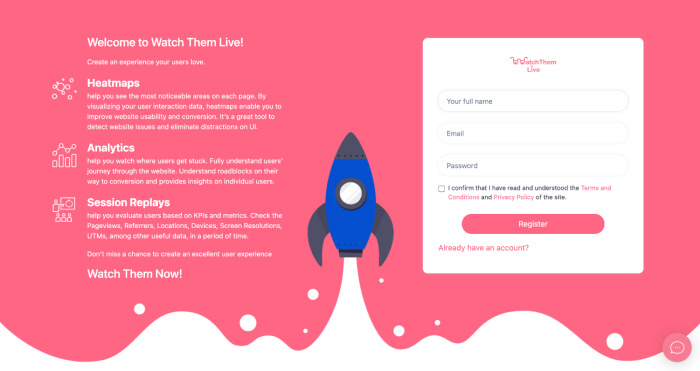
Or simply log in to your account.
Step Two: Add Your Website
After signing up to the app, you see a section called “Websites.”
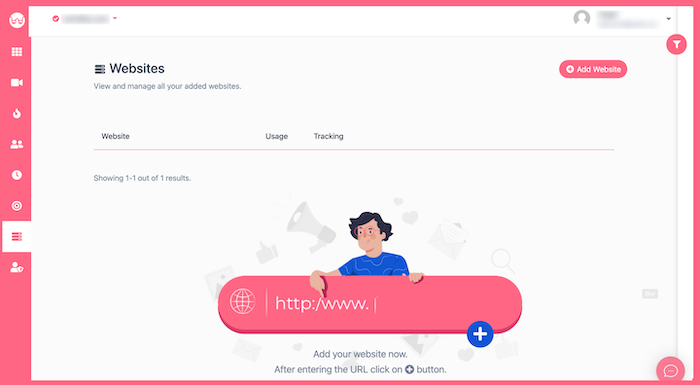
Click on the “Add Website” button at the top-right corner. You’ll see this form pops up:
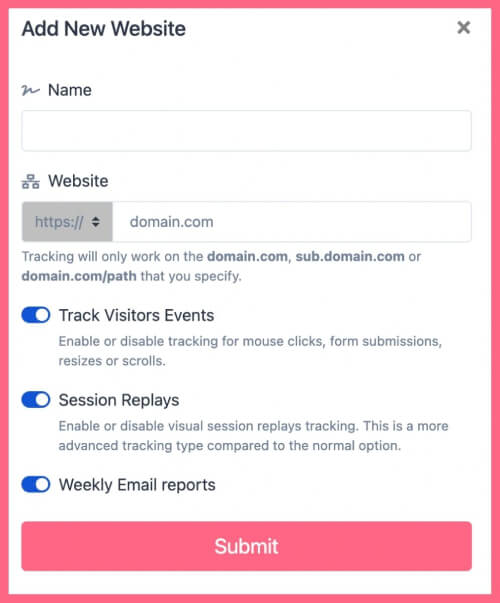
Enter the name of your website and add the URL. Remember that tracking will only work on websites with this format (which includes almost every domain):
- domain.com
- sub.domain.com
- domain.com/path
Remember that we never ask you for your Hubspot password or any private data!
Hit “Submit” to finalize the process.
Step Three: Choose Integration Method
After you have submitted your website, you should choose the method you want to integrate WatchThemLive. Select “Via CMS Dashboard.”
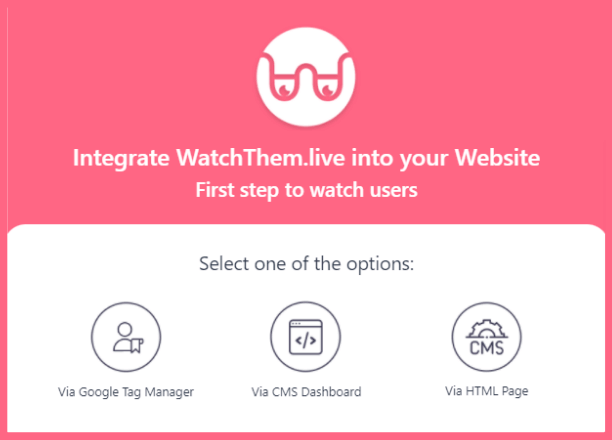
Then, choose HubSpot from the list of CMS websites to install WatchThemLive.
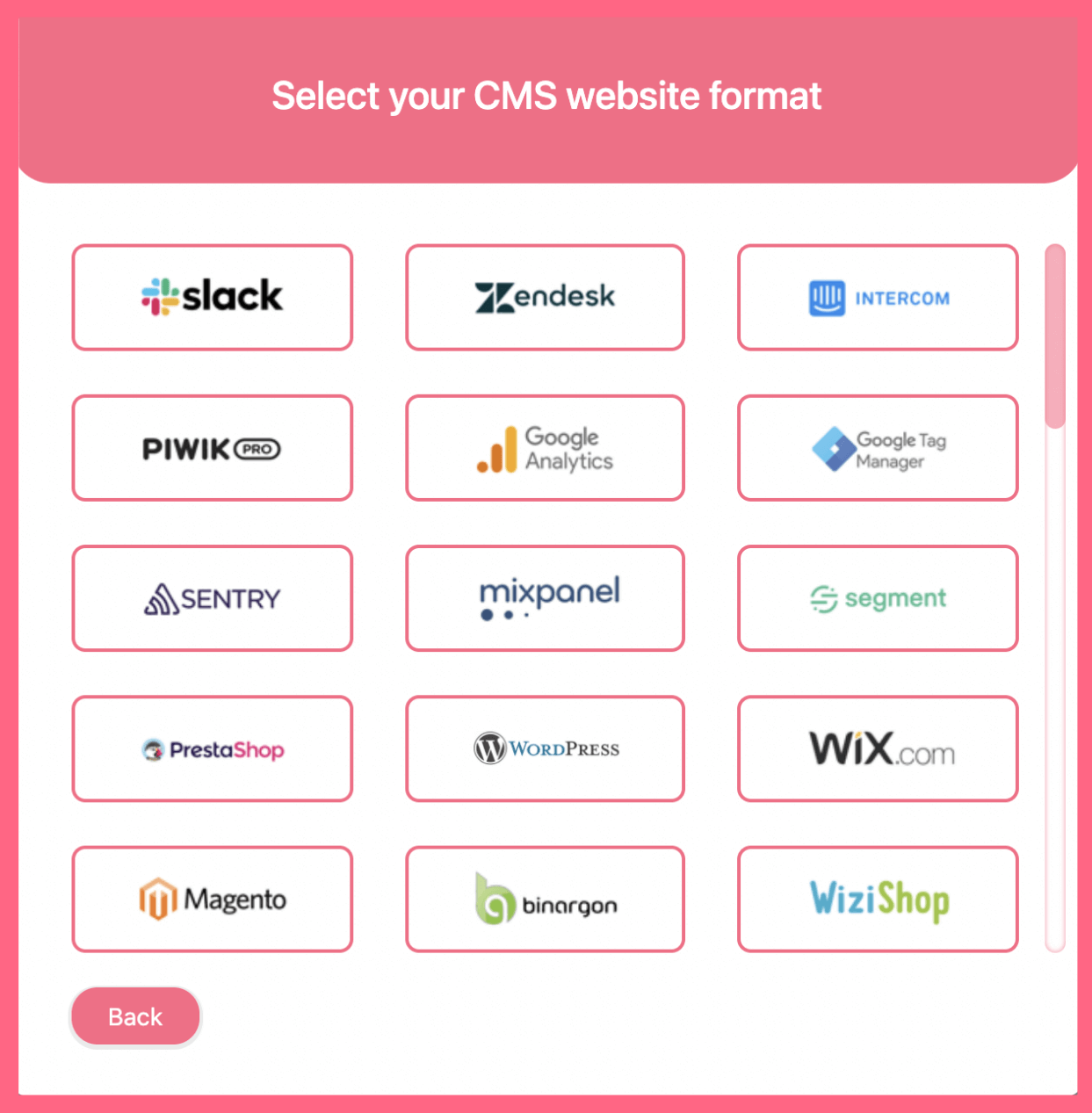
Step Four: Copy and Paste the Pixel Code
You’ll see a pixel code like this:
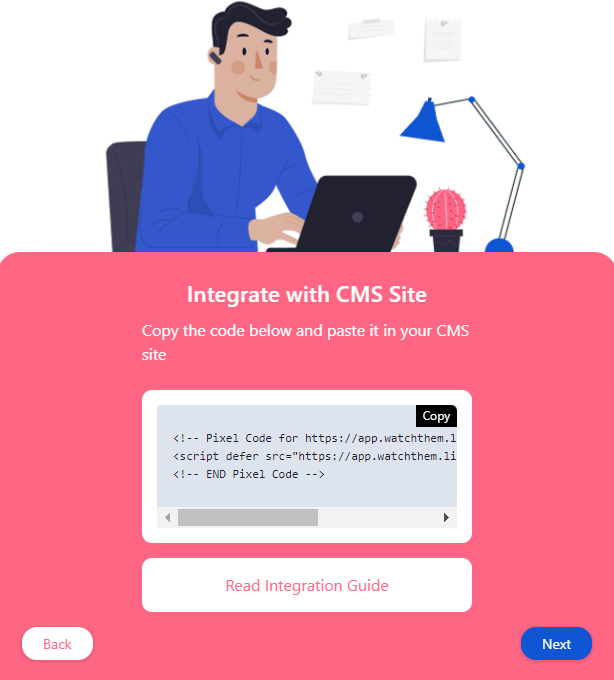
Copy this code and sign in to your Hubspot account.
Now, follow these steps to paste your pixel on your Squarespace website:
1- On the main navigation bar, click on “Setting.”
2- On the left sidebar menu, find “Website” and then “Pages.”
3- Choose the domain you want to modify.
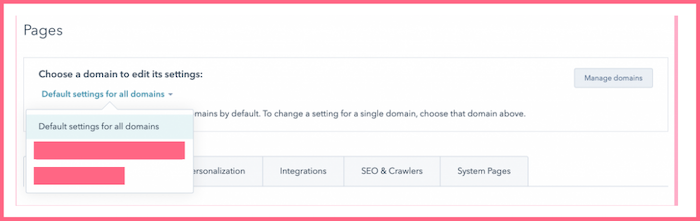
4- Now paste the WatchThemLive Tracking Code in the “Site header HTML” section.
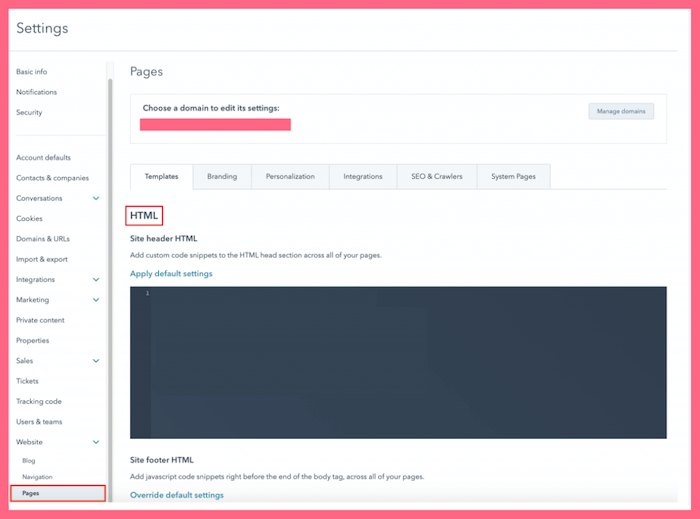
5- Hit “Save”
Click on the verify installation tab and then click the button. You’ll see an alert box saying that the pixel is installed.
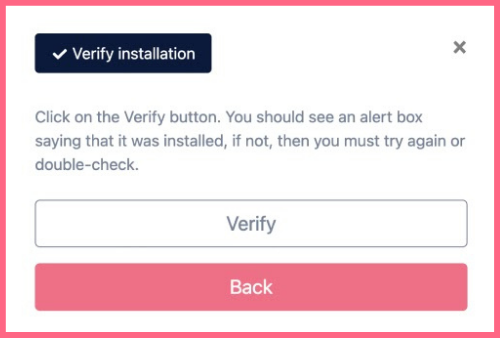
And it’s done!
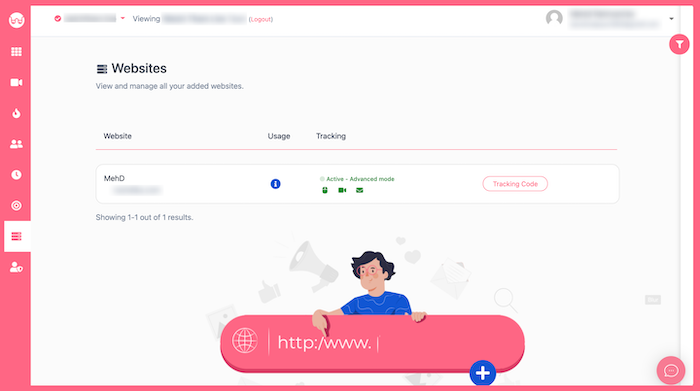
After installation, WatchThemLive starts to collect data and you’ll be able to see video replays and create heatmaps.
Step Five: Become a WatchThemLive Ninja!
To use WatchThemLive in the best way, go through these useful resources:
