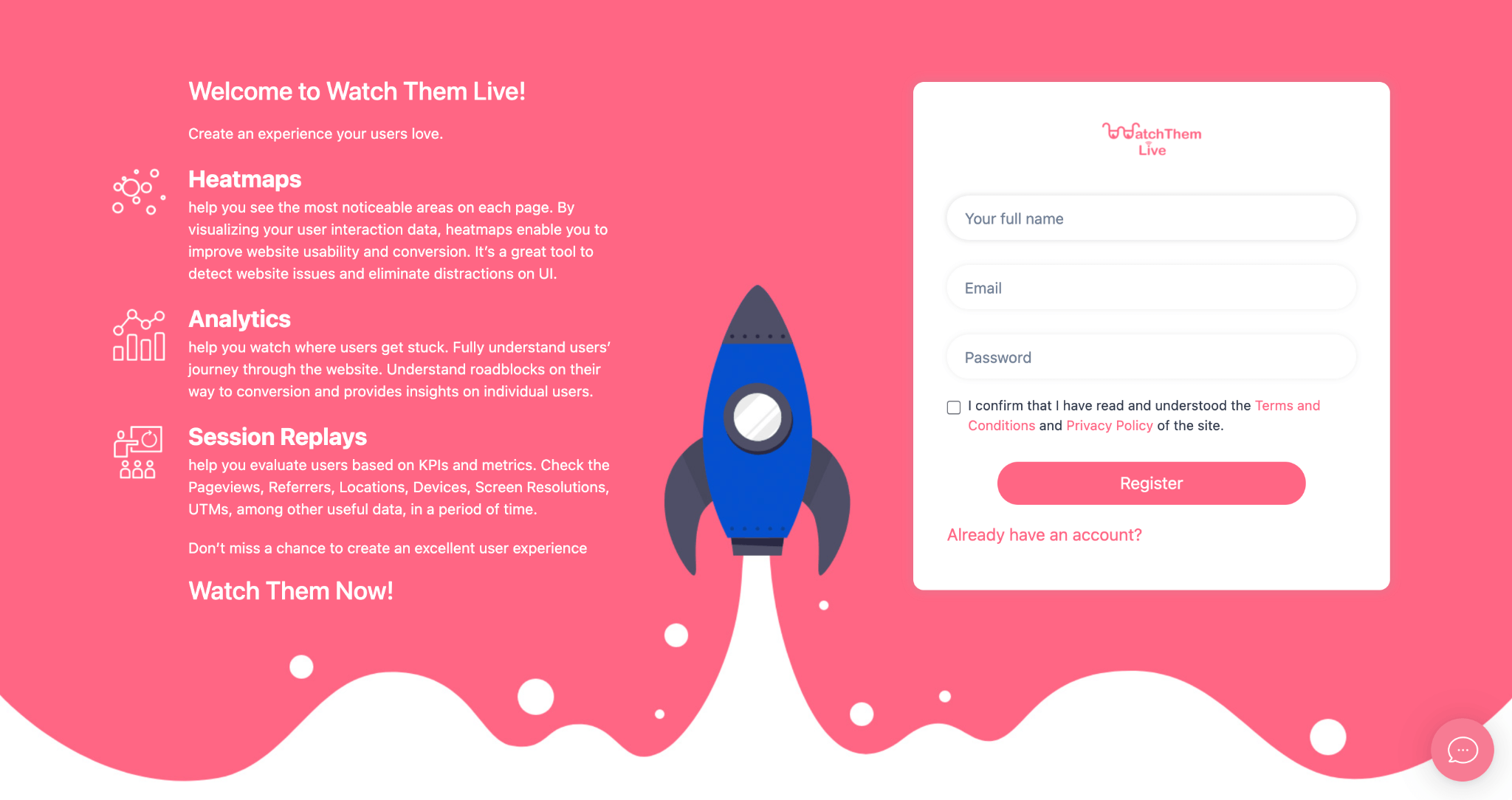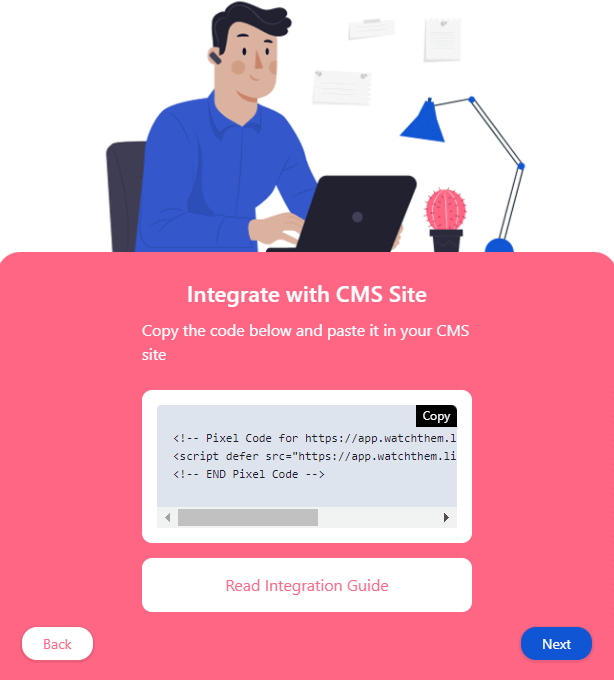To integrate WatchThemLive with Blogger (BlogSpot), you need to copy and paste a tracking code to your Blogger account.
Here’s a step by step guide to install WatchThemLive on Blogger:
Step One: Register/Login
Make sure you are registered on WatchThemLive. Use this link to create your free account.
Step Two: Add Your Website
After signing up to the app, you see a section called “Website.”
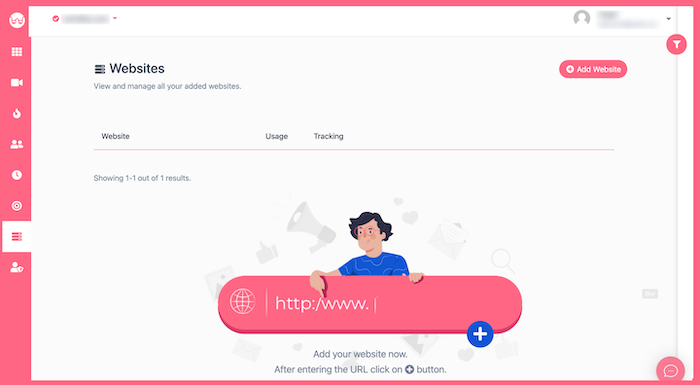
Click on the “Add Website” button, and you’ll see this form pops up:
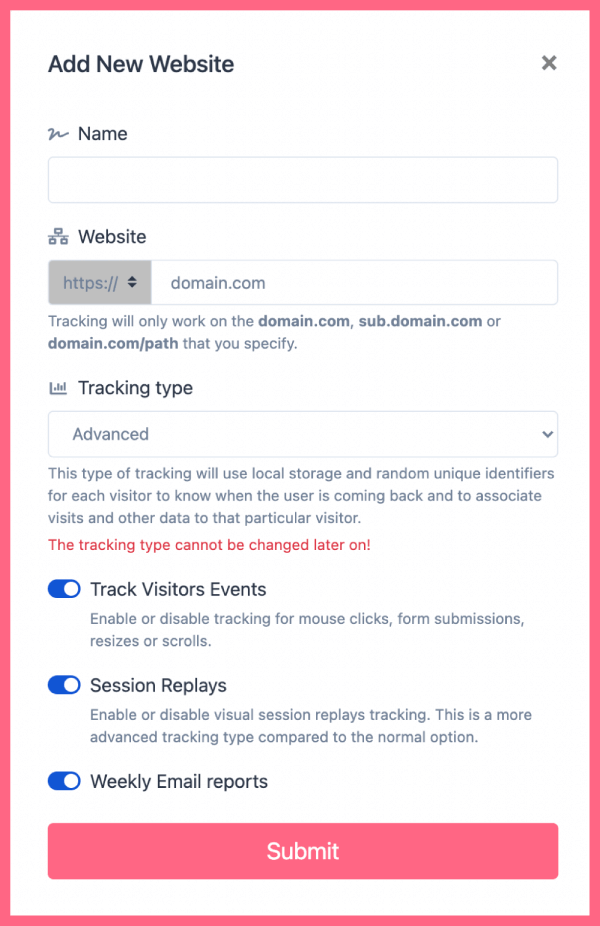
Enter the name of your website and add the URL. Remember that tracking will only work on websites with this format (which includes almost every domain):
- domain.com
- sub.domain.com
- domain.com/path
Remember that we never ask you for your password or any private data!
Hit “Submit” to finalize the process.
Step Three: Copy and Paste the Pixel Code
After submitting your website, a window pops up asking you where you want to integrate WatchThemLive. Select “Via CMS Dashboard.”
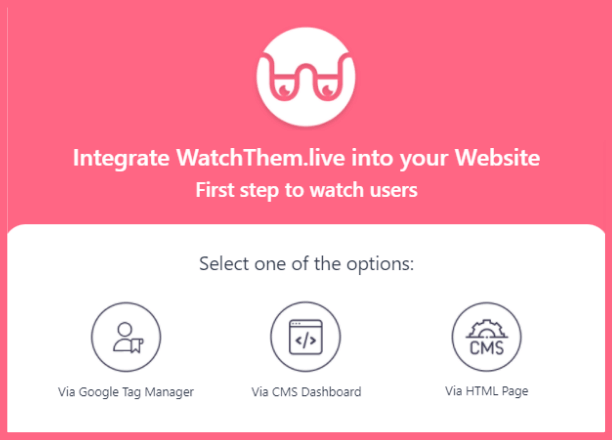
Then, choose the CMS website from the list where you want to install WatchThemLive.
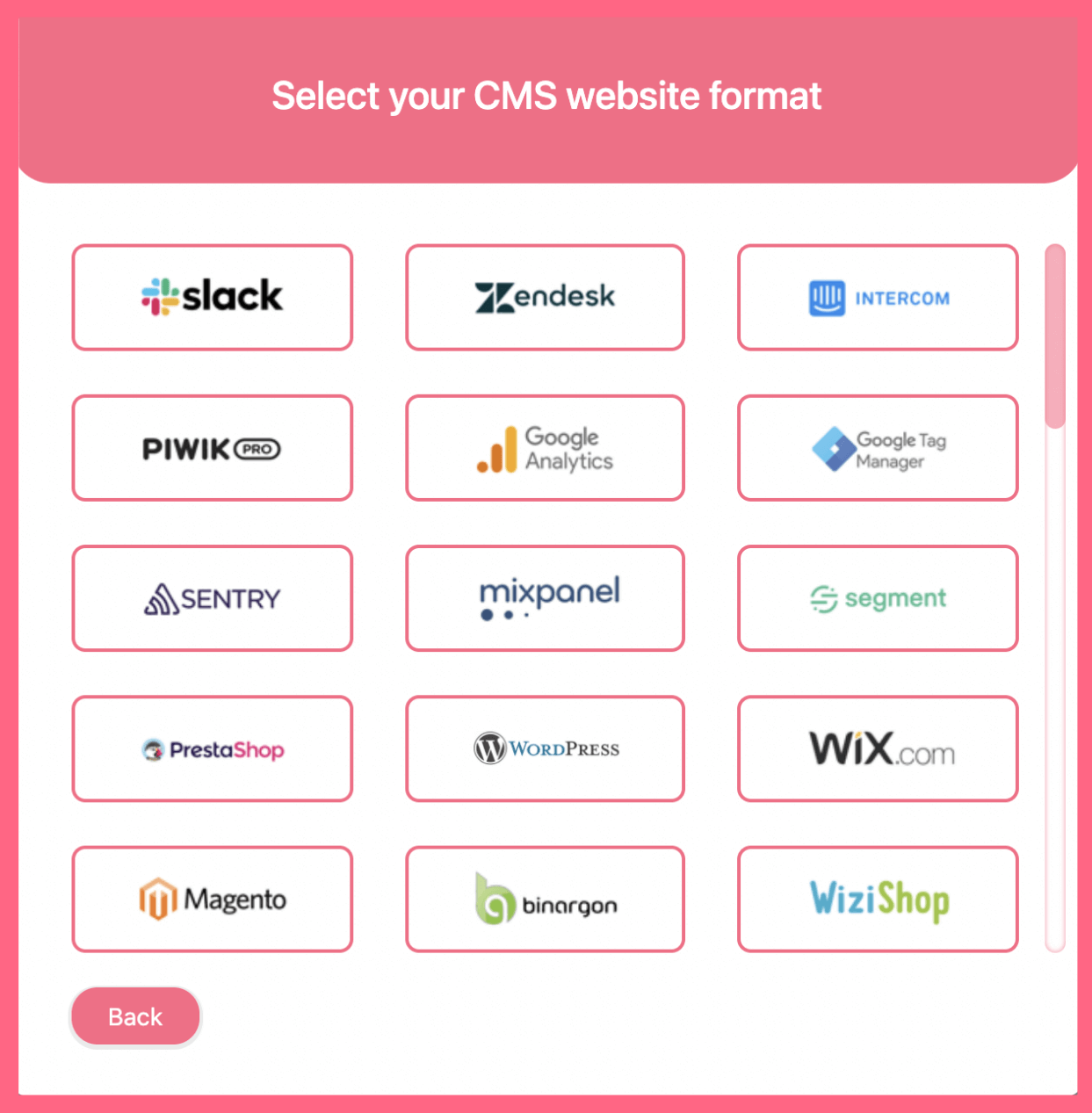
After you’ve selected your CMS format, you’ll see a pixel code like this:
Now, copy this code and go to your Blogger account to paste it. On the side menu, click “Theme.” Then select “Edit HTML” where you can insert the code.
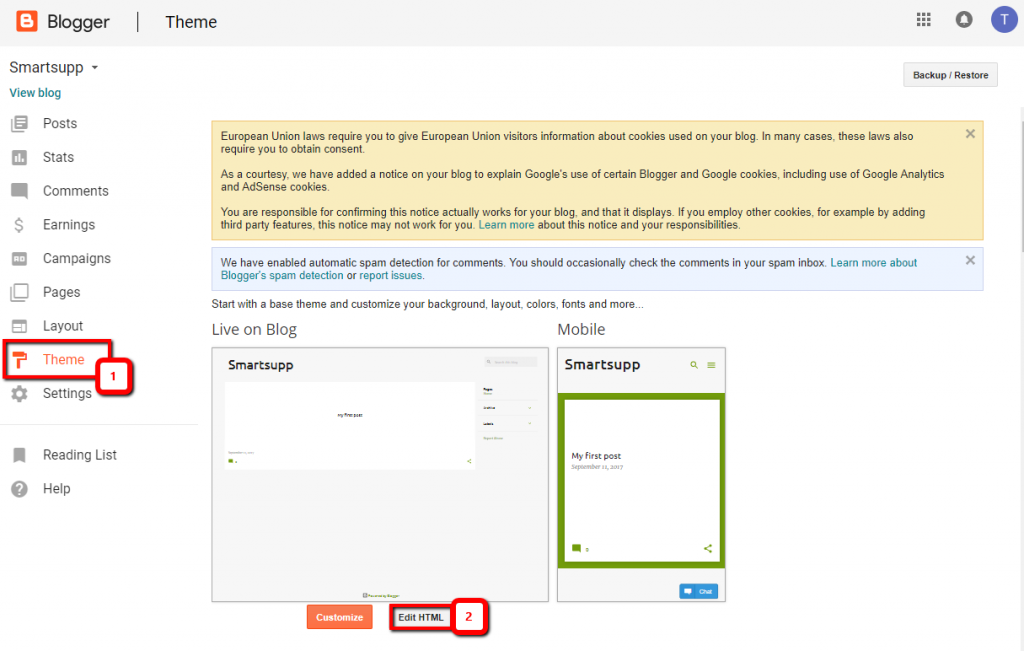
Paste the code before the section.
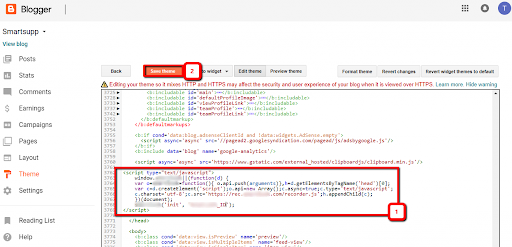
And it’s Done!
After installing the code on Blogger, WatchThemLive starts to collect data, and you’ll be able to see video replays and create heatmaps.
Step Four: Become a WatchThemLive Ninja!
To use WatchThemLive in the best way, go through these useful resources:
Session Replay: The Complete Guide
Conversion Rate Optimization Complete Guide