You can easily install WatchThemLive on your BigCommerce website. You only have to add a tracking code to your website.
Here’s a step by step guide to install WatchThemLive:
Step One: Register/Login
Make sure you are registered on WatchThemLive. Use this link to create your free account.
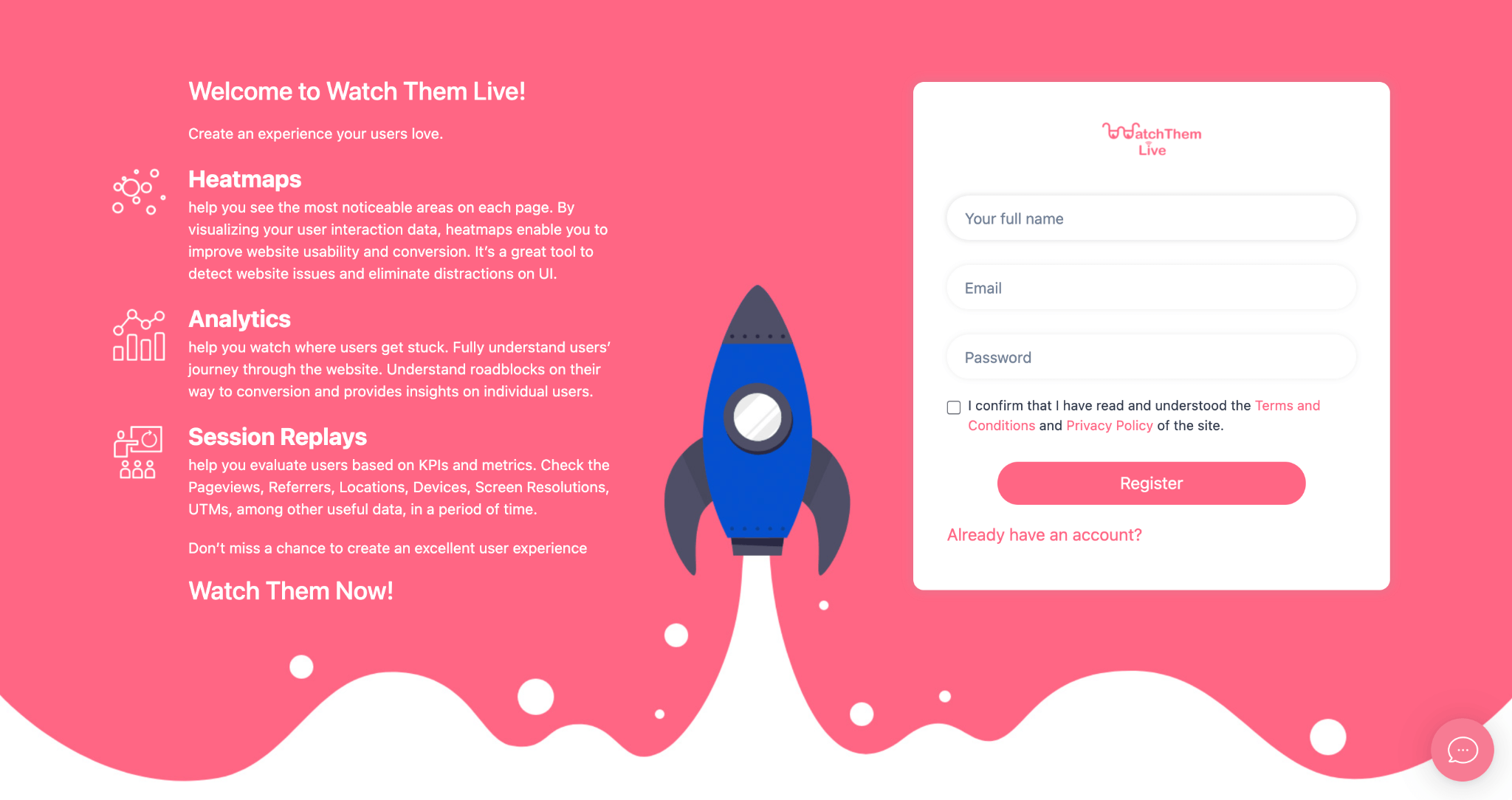
Step Two: Add Your Website
After signing up to the app, you see a section called “Website.”
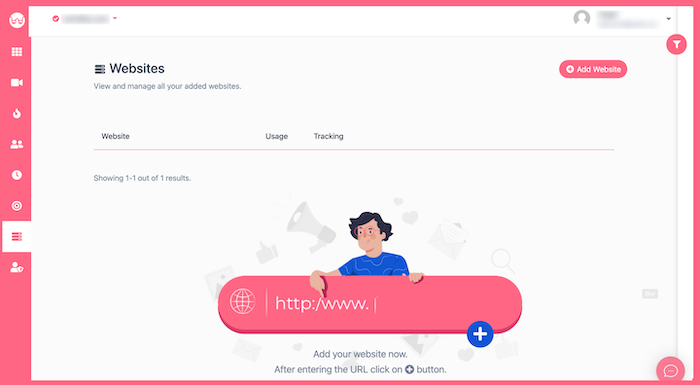
Click on the “Add Website” button, and you’ll see this form pops up:
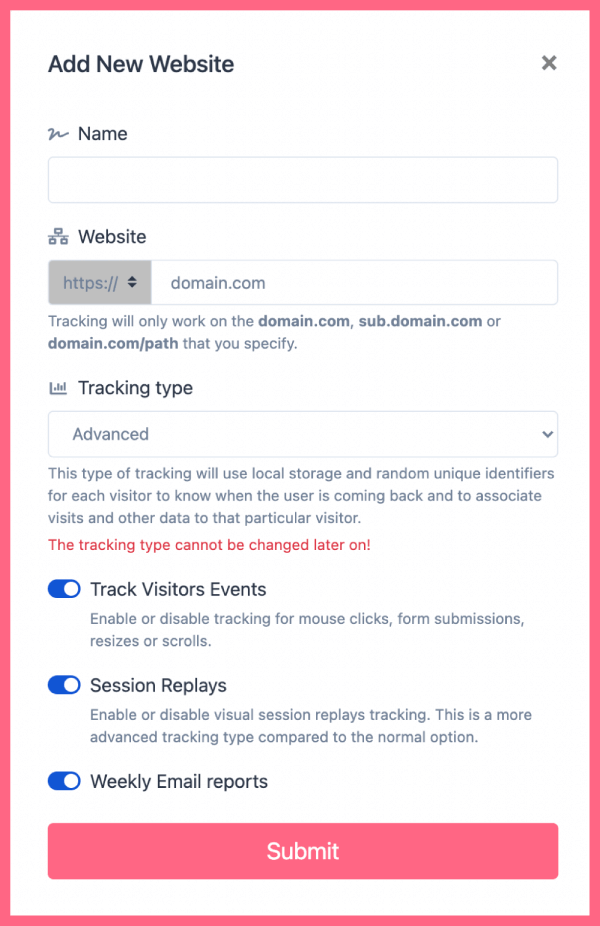
Enter the name of your website and add the URL. Remember that tracking will only work on websites with this format (which includes almost every domain):
- domain.com
- sub.domain.com
- domain.com/path
Remember that we never ask you for your password or any private data!
Hit “Submit” to finalize the process.
Step Three: Copy and Paste the Pixel Code
After submitting your website, a window pops up asking you where you want to integrate WatchThemLive. Select “Via CMS Dashboard.”
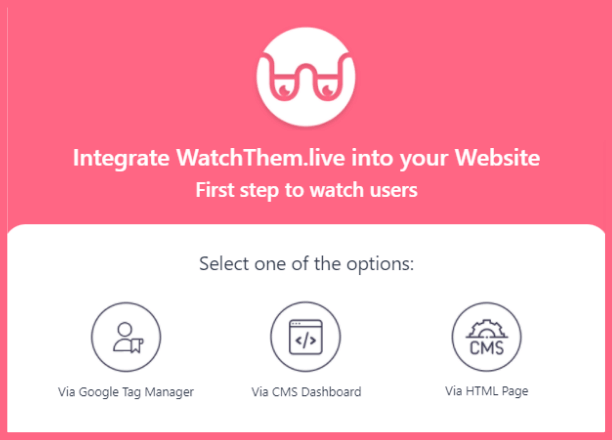
Then, choose the CMS website from the list where you want to install WatchThemLive.
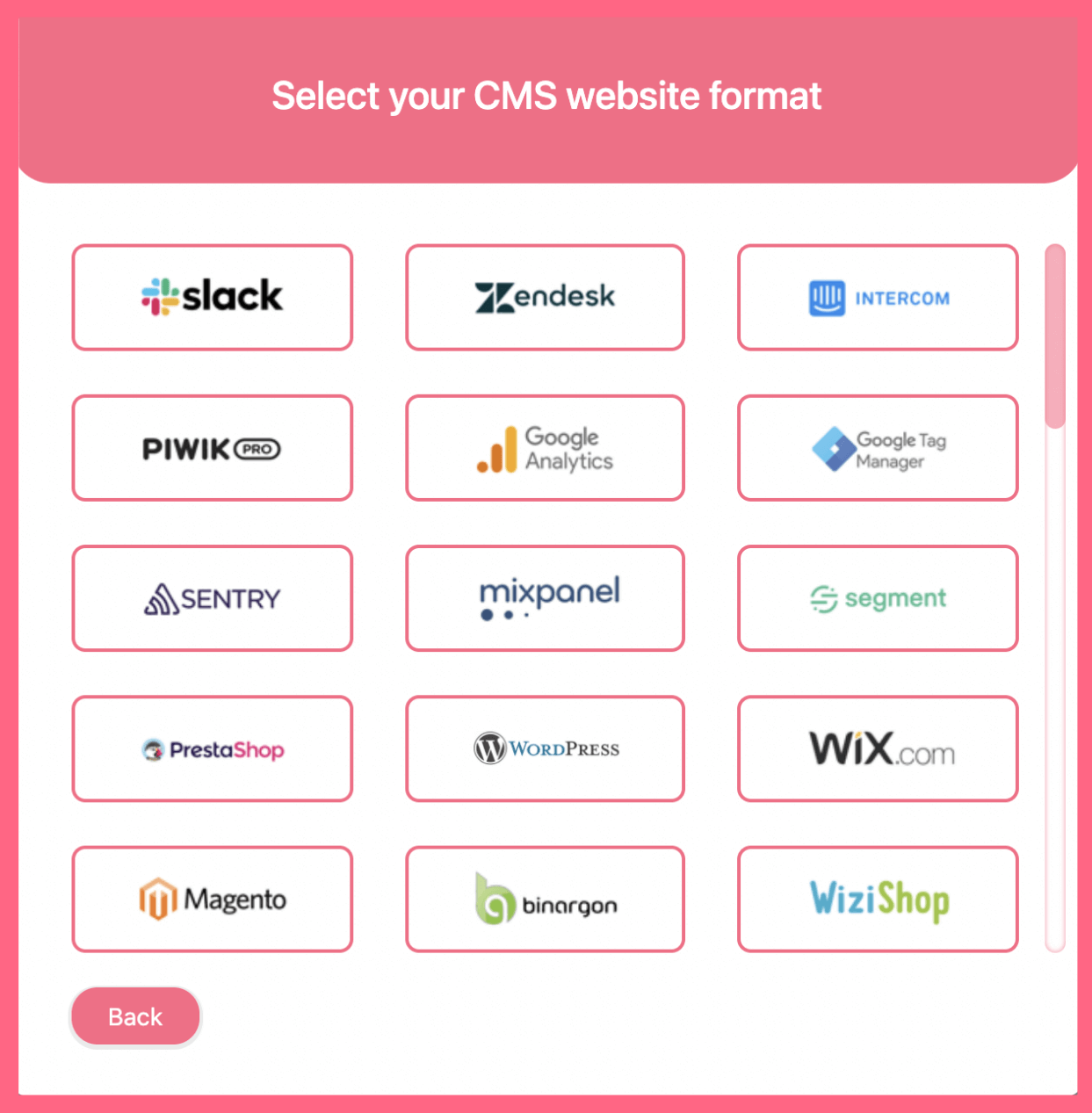
After you’ve selected your CMS format, you’ll see a pixel code like this:
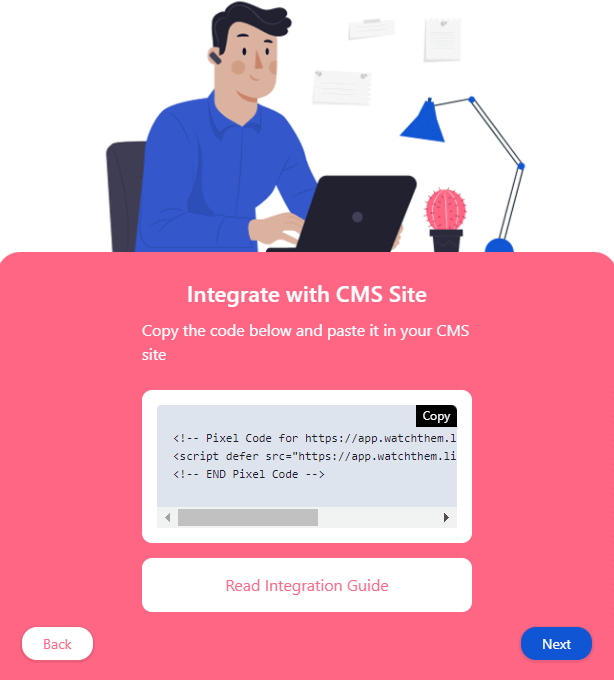
Copy this code then log in to your BigCommerce dashboard. On the right-side menu select “Storefront.” Then click on “Own Integrations” on the sub-menu.
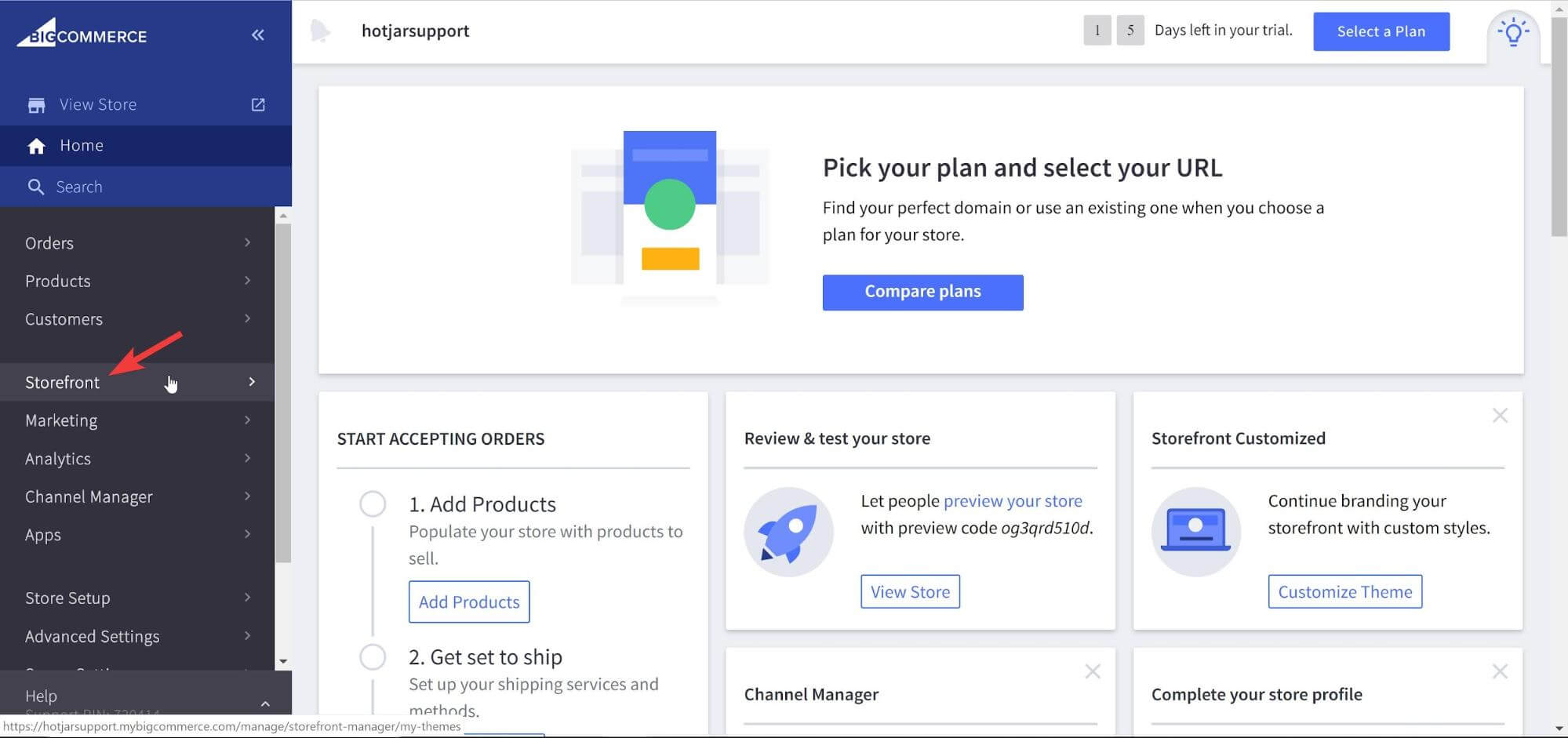
Then, select “Script Manager.”
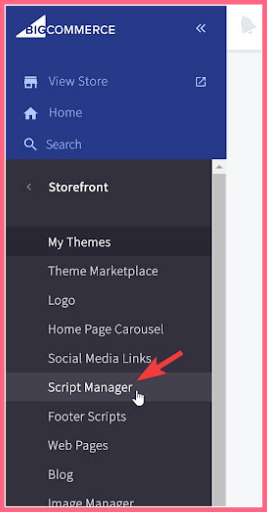
Now you should click on “Create a Script.”
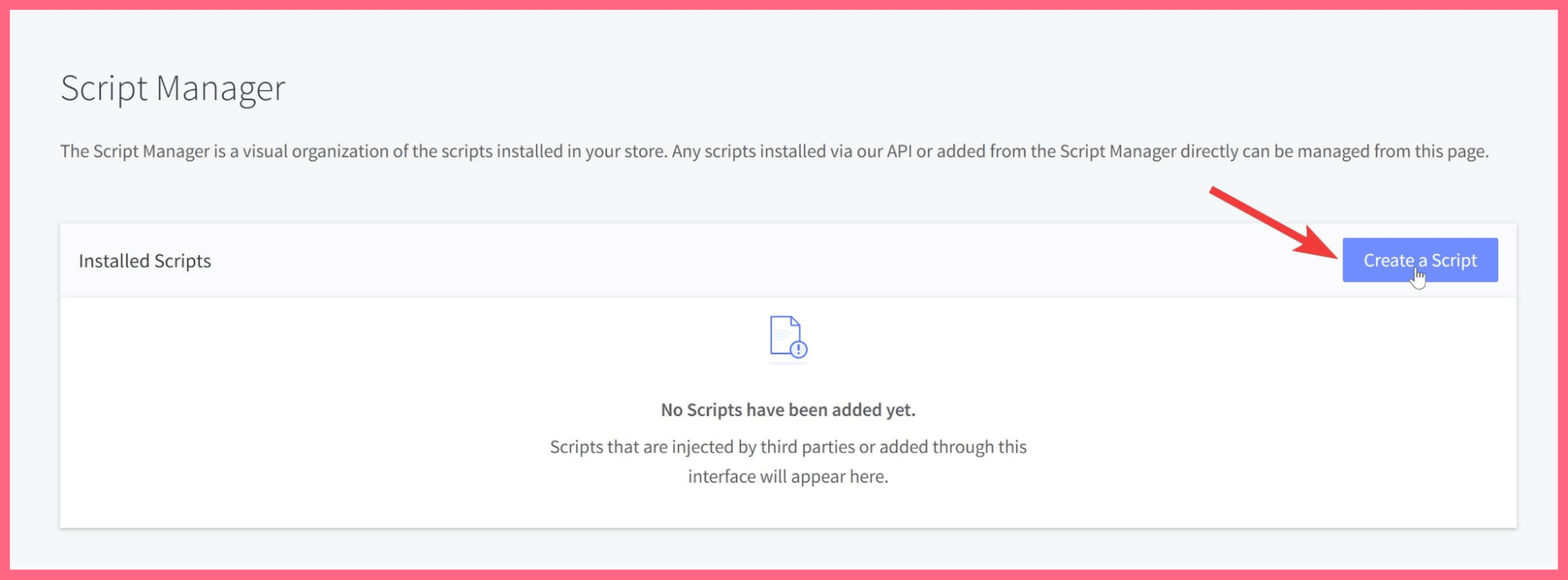
Follow these steps to paste the tracking code in the head element of any web page you want to track:
1- Give the script a name.
2- Write a description or leave it blank.
3- Choose “Head” for the location on the page.
4- Now select the pages where the script will be added.
5- For the script type, select “Script”
6- Script Content is where you should paste WatchThemLive’s tracking code.
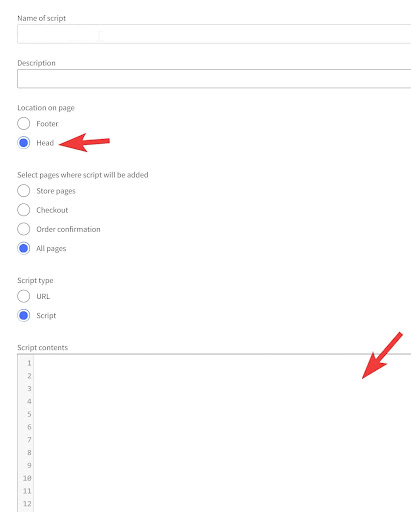
Now save the script you’ve created.
And it’s Done!
After installing the code on BigCommerce, WatchThemLive starts to collect data, and you’ll be able to see video replays and create heatmaps.
Step Four: Become a WatchThemLive Ninja!
To use WatchThemLive in the best way, go through these useful resources:
