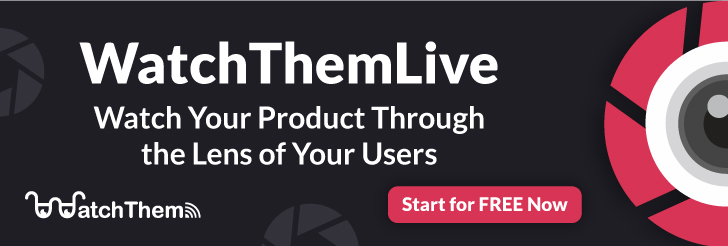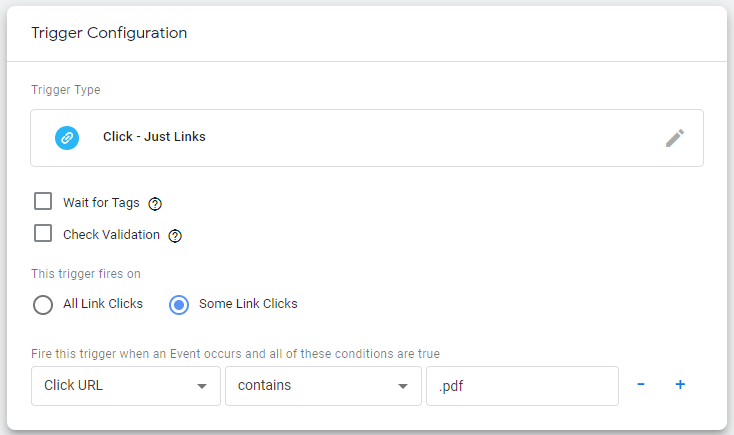Page Contents
Event tracking is the process of monitoring the interactions users have with a website.
Only building a website is not enough. It has to be an engaging website. When users engage with your website effectively, it means that you also have a high conversion rate.
In order to understand how engaging your website is, you need to track events. The data you gain from event tracking helps you optimize your conversion rate and reach your business goals.
Some examples of events are downloading your ebook, signing up on your website, visiting a specific page, making a purchase, etc. Let’s see how you can start tracking events efficiently for your website.
In this article, you will learn how Google Analytics tracks events. Also, we will introduce WatchThemLive, which is a Google Analytics alternative that not only gives you numerical data but also provides you with qualitative data. Read on to learn how.
What is Event Tracking in Google Analytics?
Google Analytics event tracking allows you to monitor user engagement on your website. Here’s a list of what Google Analytics allows you to track:
- Outbound links
- Media downloads such as PDFs
- Users’ drop-off points
- The number of form submissions
- Website’s elements
- The time spent on a task such as watching a video
- The page load time
Apart from these, you can also track any custom event that you want.
How Do I Set Up Event Tracking in Google Analytics?
There are two ways to start with Google Analytics event tracking:
Hard-Coded Tags
You have a custom code snippet on the elements you want to track. When a user clicks on the element, Google Analytics tracks it as an event. In this type, you have to define the event’s attributes:
- Category: It is the name of a group of elements you want to track.
- Action: It is the type of interaction you want to track, such as downloading an ebook.
- Label (optional): This is like a specific category. For example, if you’re category for two elements is CTA. Then your label for one of them can be sign up and the other, form submission.
- Value (optional): If the element you’re tracking has a numeric or monetary value, then you can also define a value for it.
Be careful with naming these attributes since they are what will be shown within Google Analytics and help you understand users’ engagement with your website.
Google Tag Manager
You can use auto event tracking or Google Tag Manager if there are many events you want to track. This is the newest and the most popular way to track events.
To start tracking events with Google Tag Manager, you should define the event attributes as how we explained for Google Analytics event tracking. You can start event tracking on different variables on your webpage. Then, Google Tag Manager starts tracking the events when a user clicks on event triggers.
Here are the steps you need to take in order to get started with Google Tag Manager event tracking:
- Log into Google Tage Manager or create an account.
- Then click on “Variables” from the left-hand menu.
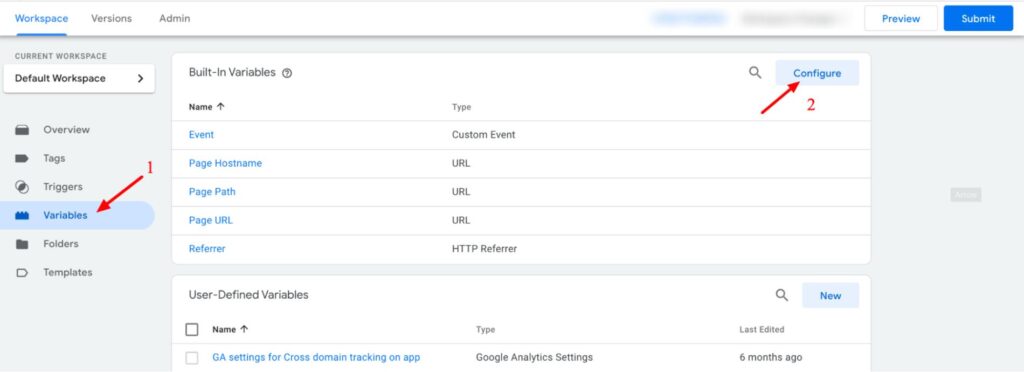
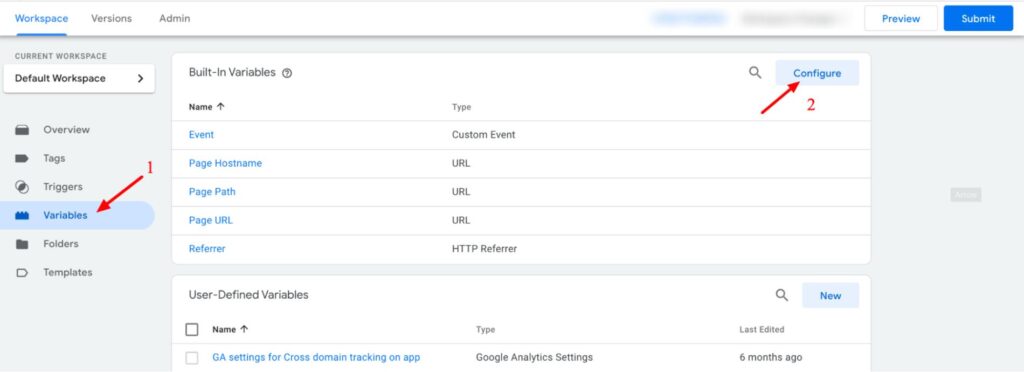
3. Make sure you have ticked the variables you want to track.
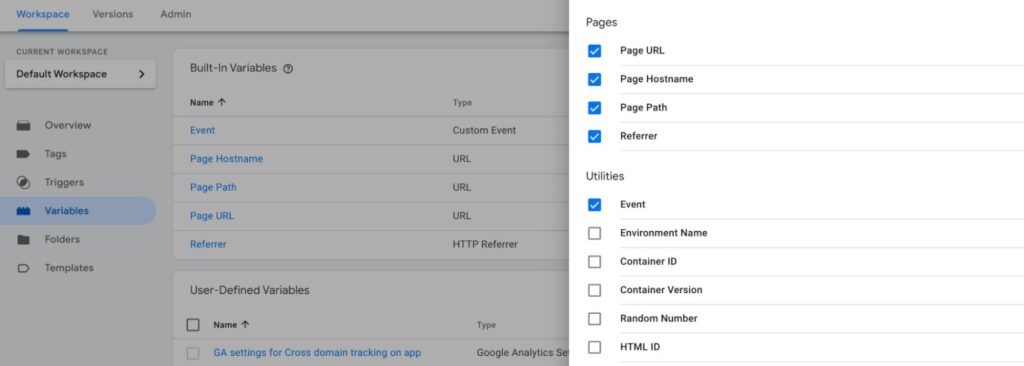
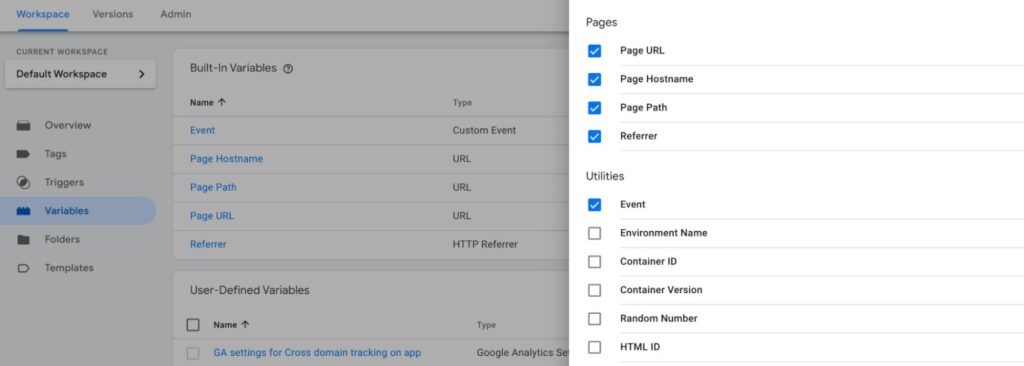
4. Create a new tag and for the tag type, select Universal Analytics. Then change the Track Type to “Event.” In the “Event Tracking Parameters” section, you have to set the event attributes such as category, label, action, and value, or you can use Google Tag Manager variable names.
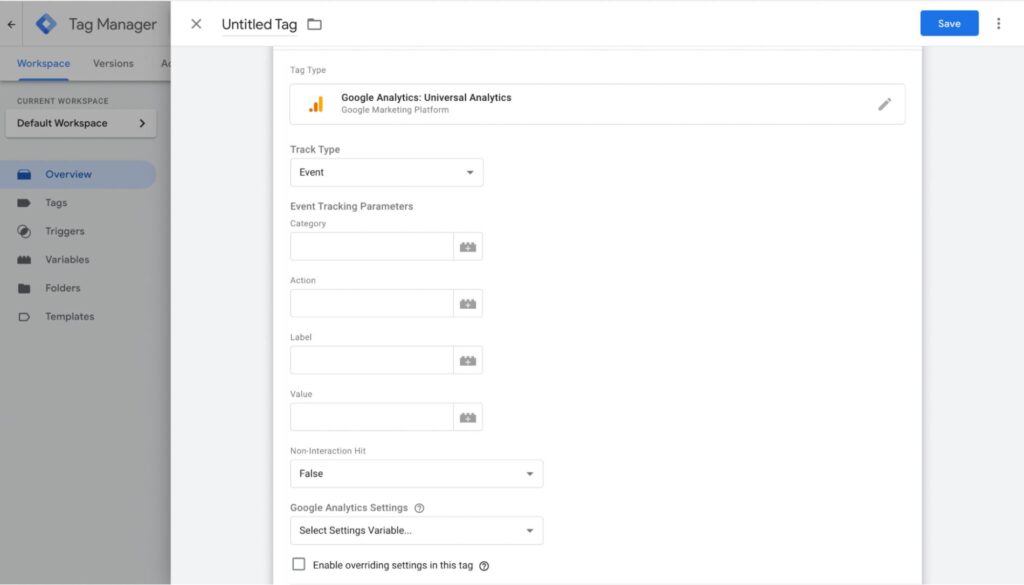
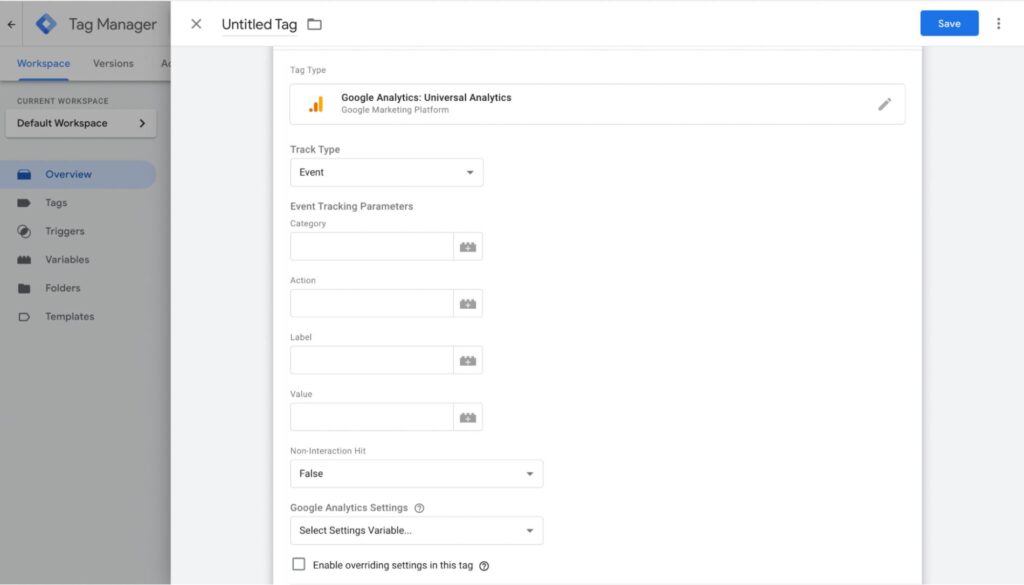
5. Set your Google Analytics Tracking ID.
6. For the track type, choose “Event.”
7. Now set your triggers for the event tag. Let’s see an example of how you can set the trigger for an event.
Example: Set a Trigger for Measuring PDF Downloads
- Choose “Click – Just Links” as the trigger type.
- Under “This triggers fires on,” choose Some Link Clicks.
- For the first drop-down menu, choose Click URL.
- For the second drop-down menu, choose the URL “Contains.”
- In the third drop-down menu, enter .pdf.
The Best Alternative for Google Analytics
WatchThemLive is a web analytics software solution that allows you to track visitors’ pageviews or custom events. But, aside from only giving you numerical data, it also gives you qualitative data. This means you can understand the reason behind customers’ behavior as well. Let’s see a step-by-step guide on how you can use WatchThemLive to track pageviews and other events.
How to Track Pageviews or Custom Events Using WatchThemLive
You can measure the number of your pageviews or create a custom event to track any event you want. Follow the steps below to get started:
- Go to your dashboard and choose the “Goals” icon.
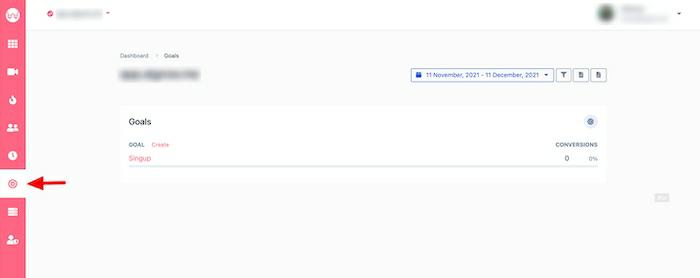
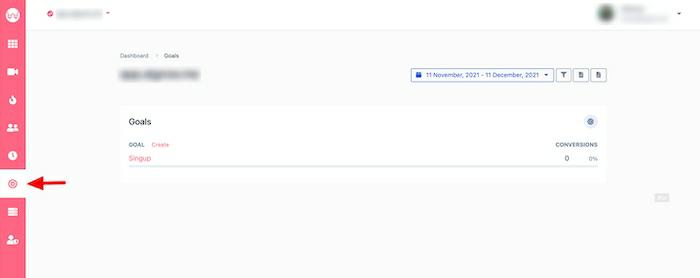
2. Click on “Create” to create a goal. You can track your pageviews or create custom events such as the number of clicks a button gets, form submission, etc.
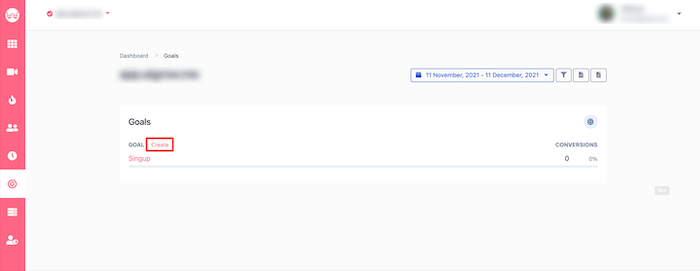
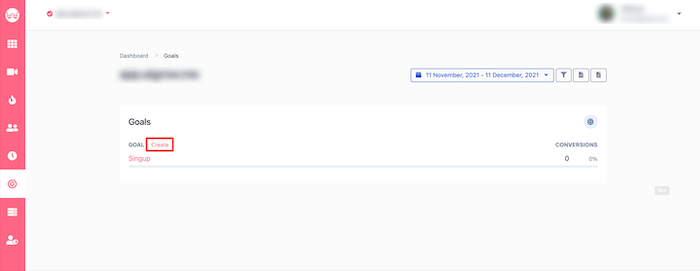
3. You only have to name the goal and its page path to track pageviews. After creating the goal, WatchThemLive will start tracking the pageviews on your chosen page.
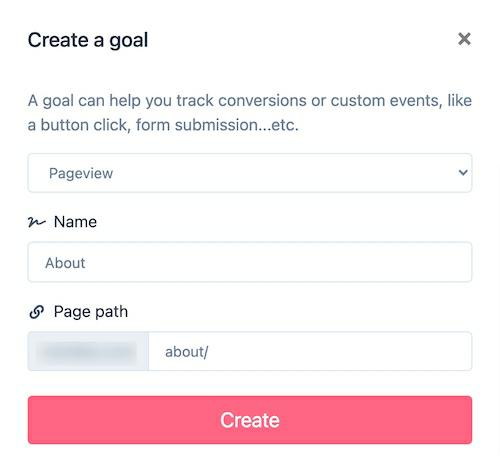
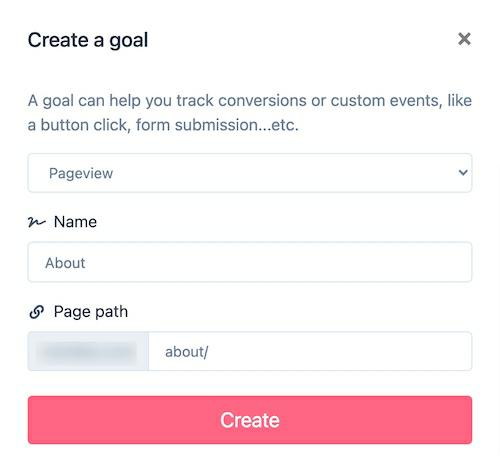
4. To track a custom event on your website or web app, you have to implement the JavaScript code given to you by WatchThemLive.
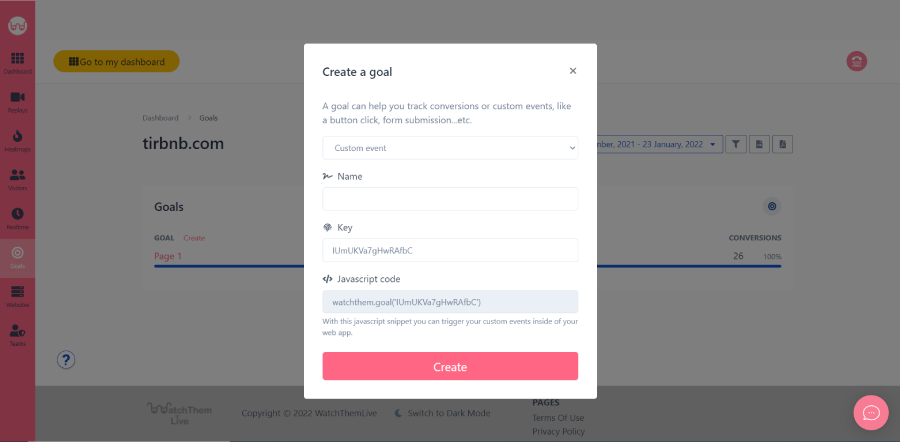
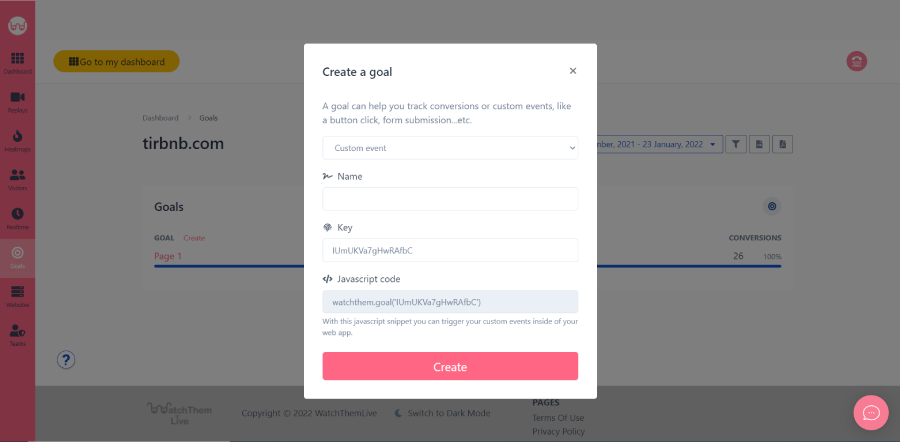
5. Now, WatchThemLive will start tracking your customer event. You can add any event at mind.


That’s it! Easy, wasn’t it? Now let’s see how you can understand the reason behind your good or bad result.
Watch Your Users’ Behavior Using Session Replay Software
Another great feature of WatchThemLive is its session replay software. Session replays record visitors’ each and every interaction with your website, and you can watch the whole video later on. It gives you valuable data about how customers navigate your website, their pain points, wants, and needs.
For example, after you have set a goal to track the number of your form submissions, you understand that it’s a very low number or it’s not what you expected. However, with only tracking events, you won’t understand why this number is low, so you can’t really make room for improvement. But when you combine event tracking and session replays, you will have a general understanding of what’s happening on your website.
In the case of form submissions, you can see the reason why users have abandoned your forms. Did they start filling out your forms but quit after seeing so many fields? Did they leave after seeing a personal question? You can basically see everything. Watch this video to learn how session replays work:
You can start with WatchThemLive’s FREE plan. Don’t waste your time anymore. Sign up now and see its other great features for yourself!
Conclusion
You won’t be able to measure your marketing campaign’s success or your website’s engagement without tracking goals and events. Google Analytics is a tool that allows you to track events; however, it just gives you numerical data, which is useless when it comes to true optimization.
WatchThemLive is one of its strongest alternatives that not only allows you to track goals and events but records visitors’ interactions as well. This means that you will have reliable numerical data plus the reason behind your results.